Account Request Approval (Admins)¶
Viewing Admin Account Request Notifications¶
In order to approve an instructor's request to join the Cyber Range through the organization code method, admins must first find the application under their Cyber Range notifications. These notifications are located in the top right of the page and are indicated with a profile icon. Once clicked, a dropdown list with all account and course requests will appear.
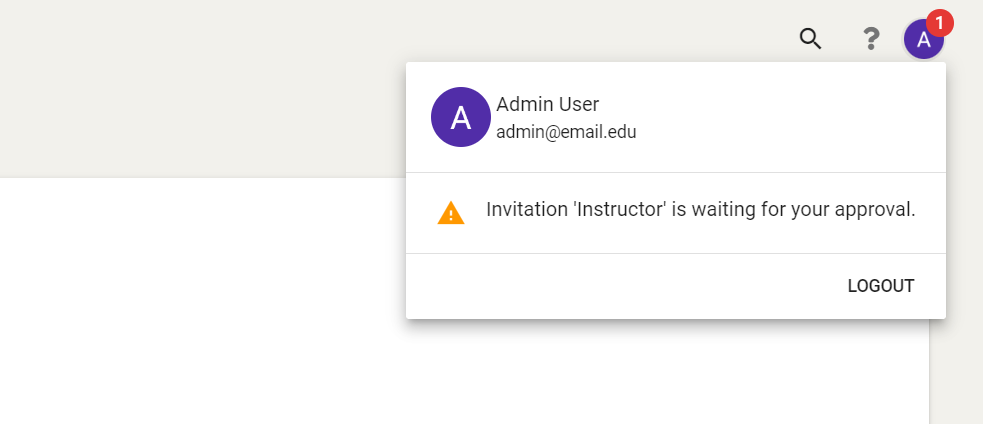
Approving or Rejecting Admin Account Requests¶
Once an admin clicks on the invitation they intend to approve, the site will redirect them to the organization users page filtering for that specific user. Please note that the selected user's name and email are greyed out since they have an account request pending approval as shown in the screenshot below.
Next, an admin can click the gear symbol to the left of the user’s name and either approve or reject the request. Please keep in mind that rejecting an account request will permanently delete the request.
Once approved, the user will receive an invitation email to join the Cyber Range. Following the link in the invitation email will allow them to log in with their preferred authentication method (Google or Microsoft).
Admins can tell whether a user has signed in for the first time by checking whether there is a date and time under the “Pending” column (this indicates that the invitation is unaccepted) or if there is an icon showing under the “Authentication Method” column (this indicates that the invitation is accepted).
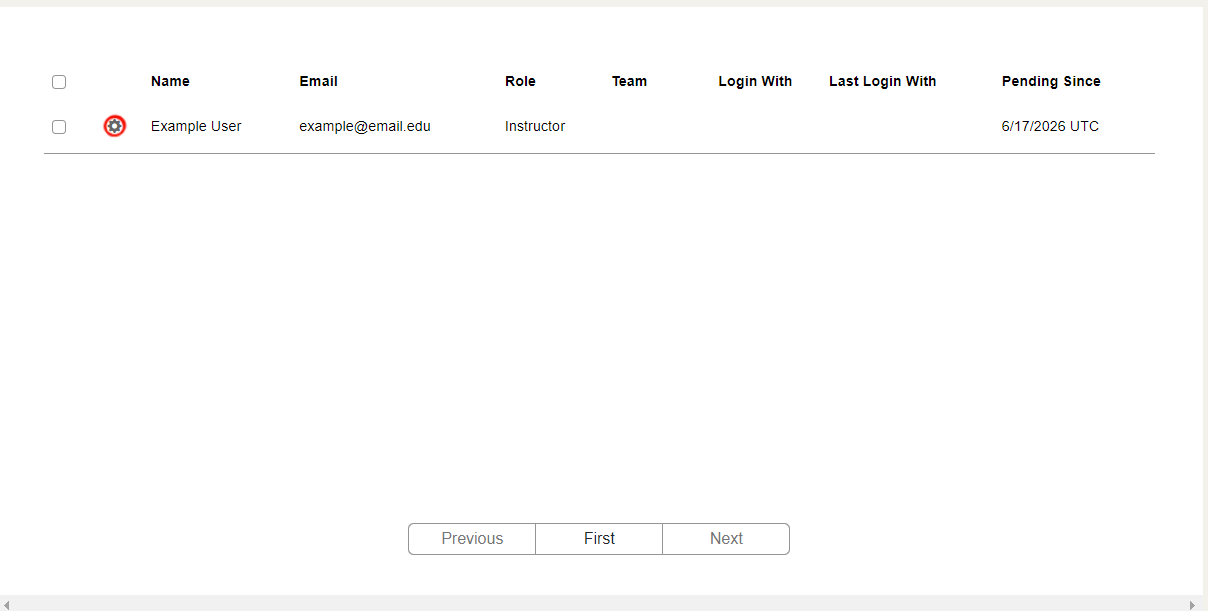
Have a Question? Contact Support¶
We're here to help you. If you still have questions after reviewing the information above, please feel free to submit a ticket with our Support Team and we'll get back to you as soon as possible.
Thank You for Your Feedback!