Accepting an Admin Invitation¶
Abstract
This article will guide you through accepting your U.S. Cyber Range Admin Invitation. If you haven't yet signed up for a new organization, please refer to the article titled New Organization Sign-Up.
Follow the Email Invitation to Log in to Your Course¶
When invited to an organization as an Admin, you will receive an email that contains a unique invitation link. You can click on the invitation link as shown in the screenshot below. If you experience issues accepting the invitation, please try opening the link in an incognito or private browsing window.
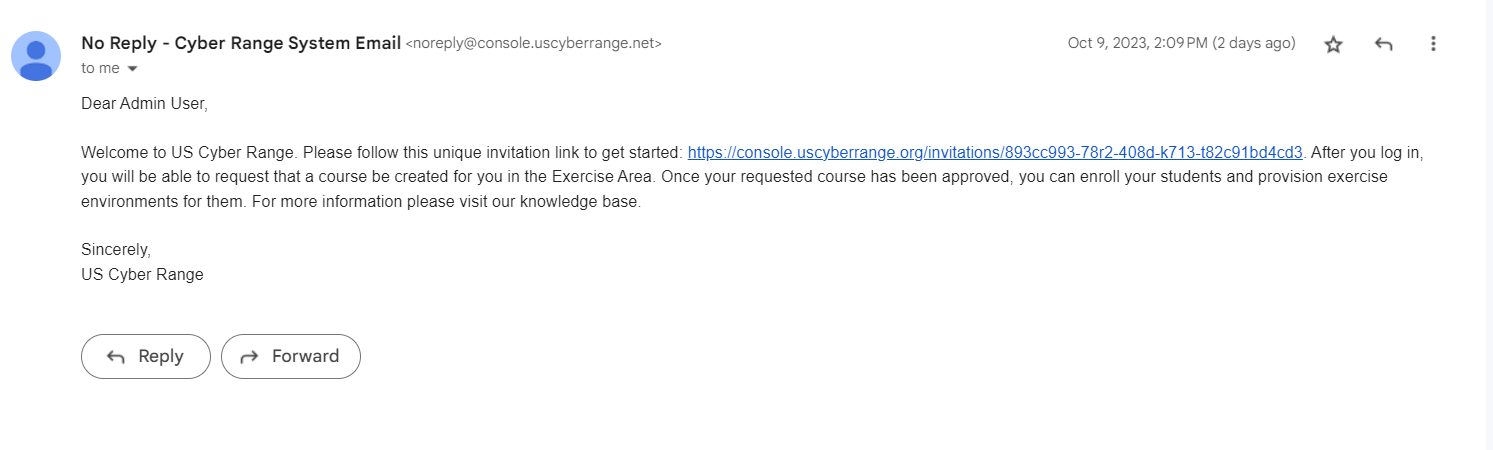
Sign In to the Cyber Range¶
After opening your invitation link, log in with your preferred third-party authentication provider (e.g., Google or Azure AD).
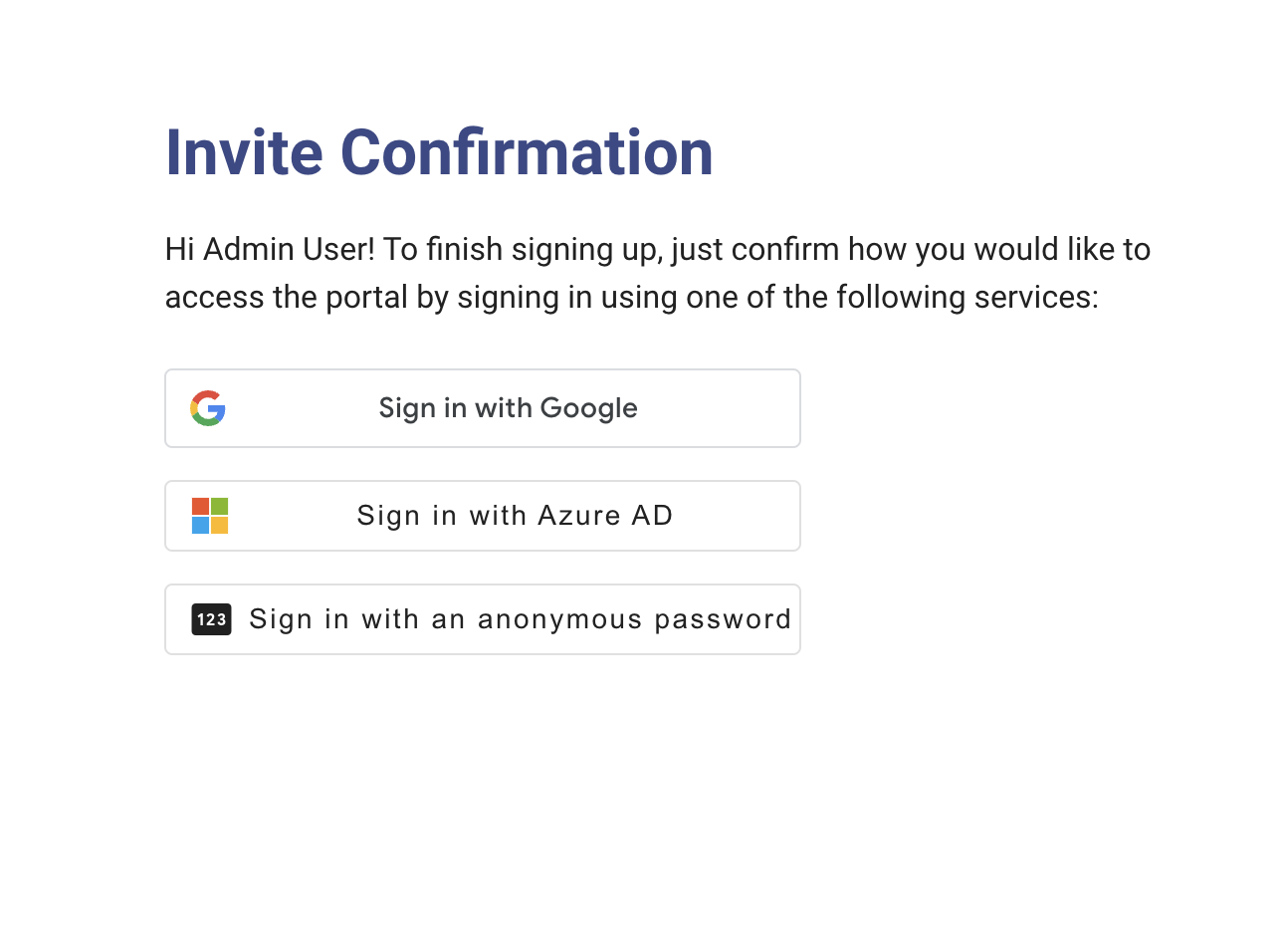
Upon selecting your third-party authentication provider, you may be directed to their site for login. Once successfully logged in, you will be redirected back to the U.S. Cyber Range.
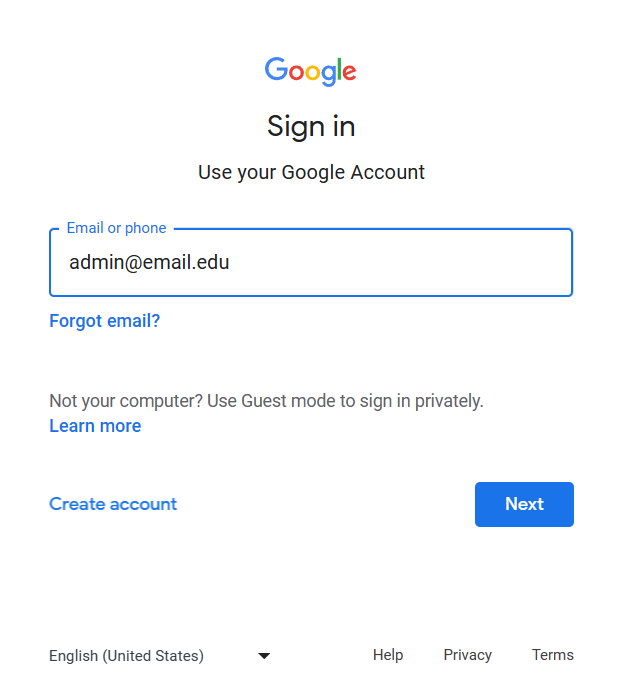
When you have successfully completed all of the steps above, you will be able to access your U.S. Cyber Range admin account!
What's Next?¶
Depending on what admin role you have, we recommend checking out the following articles:
- Organization Admin: Adding and Removing Users
- Billing Admin: How to View Billing Information
- Course Admin: Approving Courses
Note
If you would like to have your Cyber Range account deleted, please reach out to your Organization Admin for assistance.
Have a Question? Contact Support¶
We're here to help you. If you still have questions after reviewing the information above, please feel free to submit a ticket with our Support Team and we'll get back to you as soon as possible.
Thank You for Your Feedback!