How to Delete a Copied Environment¶
As part of copied environment management, instructors have the ability to delete copied environments when they are no longer needed. This enables instructors to keep their environment organized and within usage limits.
Deleting a Copied Environment¶
-
Navigate to "My Copied Environments" where you will see a table of your copied environments.
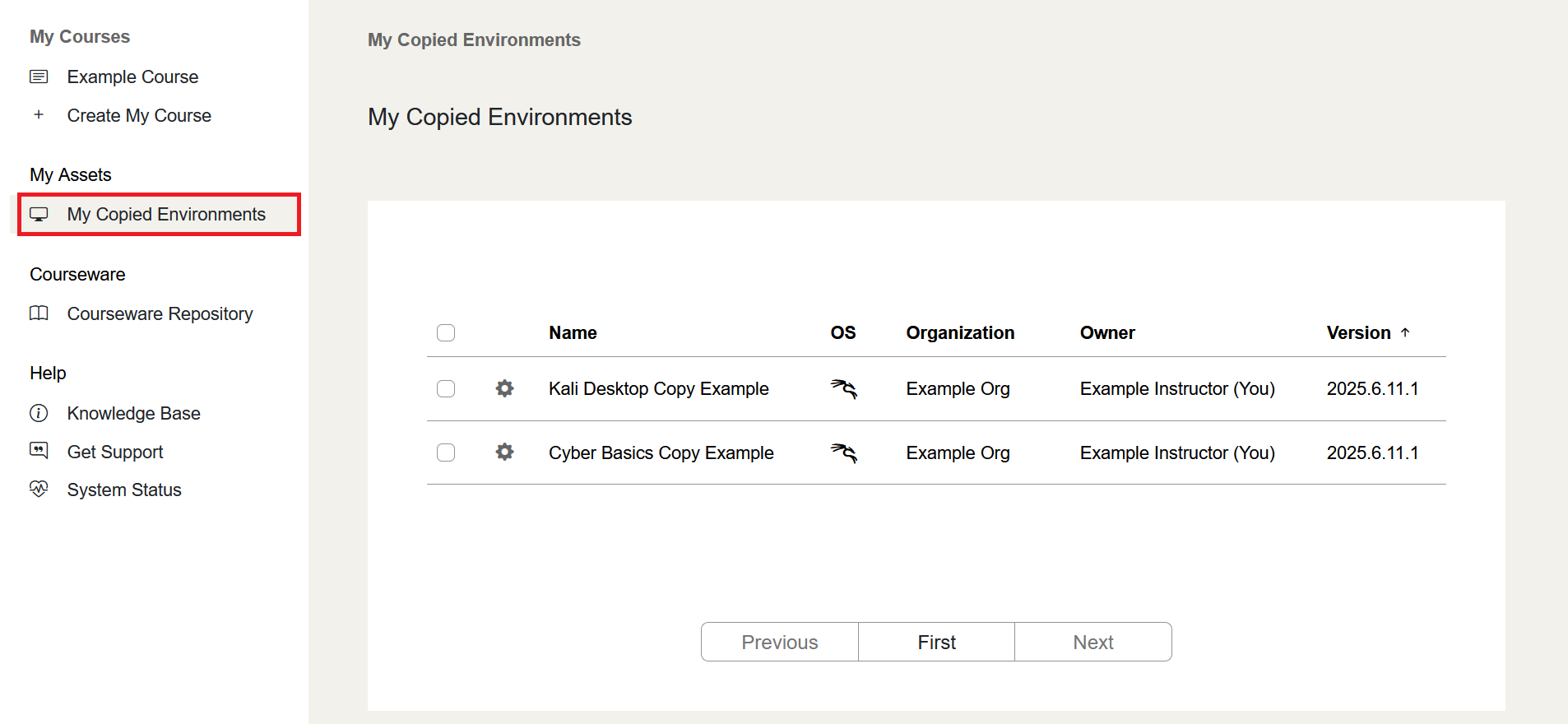
-
Find the copied environment you wish to delete and click the gear icon next to it to open the Action Menu.

-
Choose the Delete Option
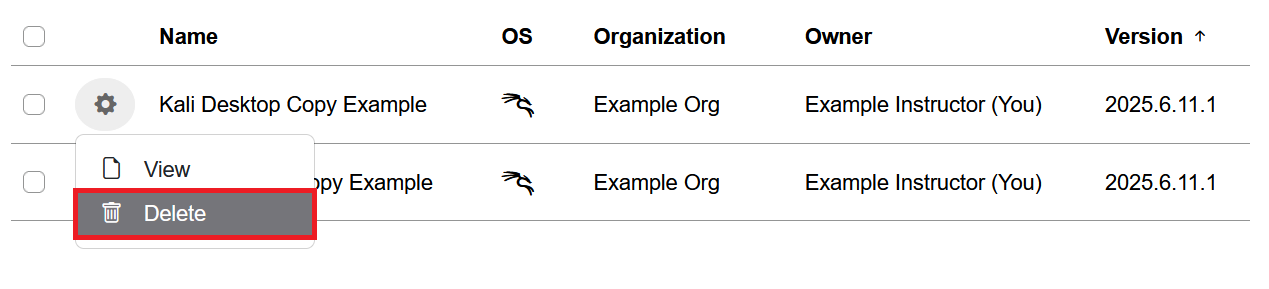
-
Click the checkbox to confirm that deletion is irreversible, then Click Delete in the confirmation dialog.
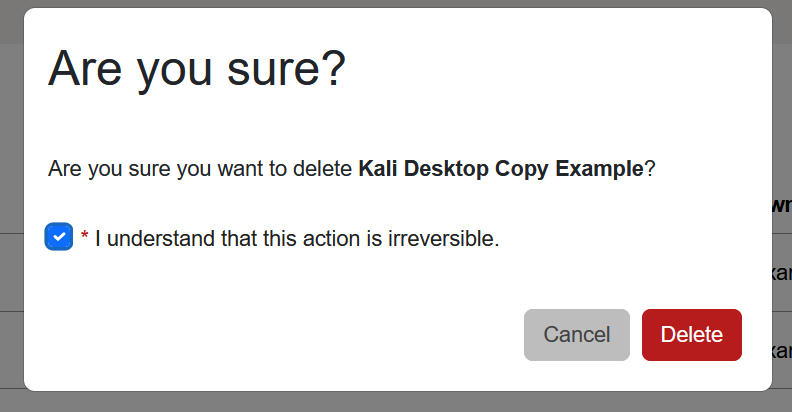
Note
If you are the owner, you will see "Delete". If the copied environment is shared with you, you will see "Remove Access" instead.
Bulk Delete¶
You can also delete multiple copied environments at once:
-
Select the checkboxes next to multiple copied environments.
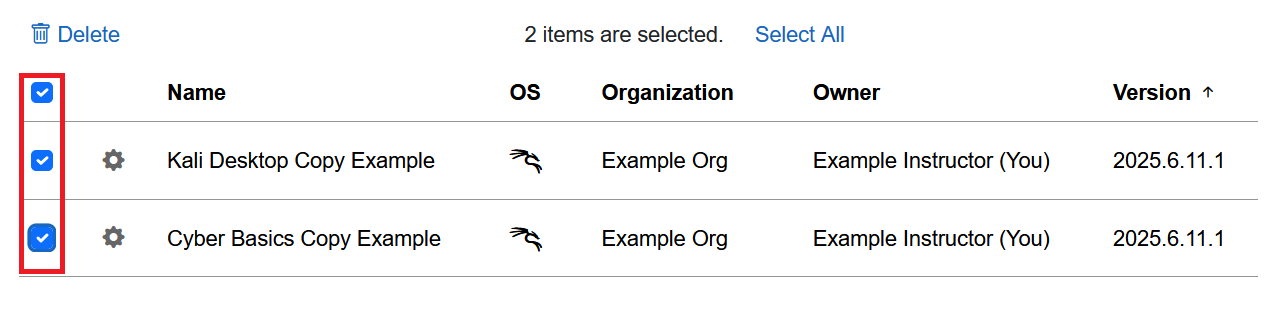
-
Click the bulk Delete button.
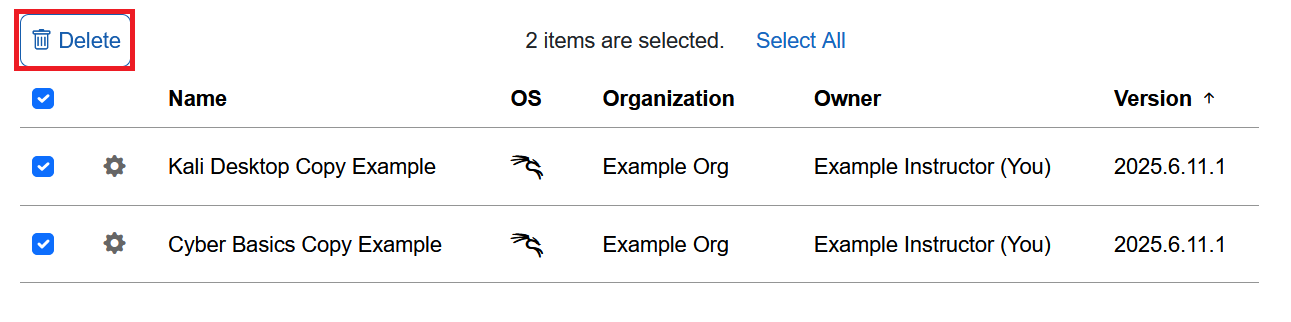
-
In the confirmation dialog, it will tell you how many copied environments you are deleting. Click the checkbox to confirm that deletion is irreversible, then click Delete
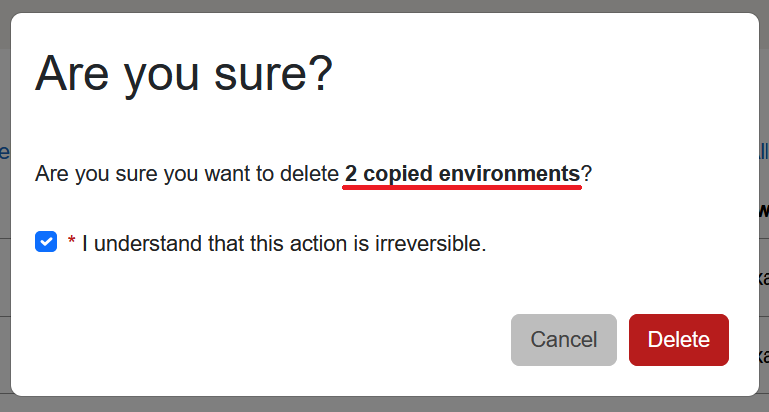
Note
Bulk delete can also be used to remove your access to copied environments that you do not own.
What Happens After Deletion?¶
- New environments cannot be created from the deleted copied environment
- The copied environment is removed from view of the owner and linked sharing recipients
- Existing exercise environments created from it will still function
- The copied environment is eventually removed entirely once it is no longer in use
Course Admins¶
Course admins can delete copied environments that they own as well as any copied environments within their organization. To see and delete copied environments from the organization as a whole, they can be found in the Copied Environments page in the Admin section of the console.
Have a Question? Contact Support¶
We're here to help you. If you still have questions after reviewing the information above, please feel free to submit a ticket with our Support Team and we'll get back to you as soon as possible.
Thank You for Your Feedback!