How Do I Delete a Course?¶
Abstract
While empty courses do not incur any charges by themselves, we do suggest deleting courses when they are no longer needed. This article will guide you through the process of removing a course.
-
First, begin by navigating to the U.S. Cyber Range, then login using your chosen authentication provider. After logging in, you will be taken to your Courses page.

-
Navigate to the course you wish to remove. Once you've landed on your course page, select the Delete Course button on the right side of the page.
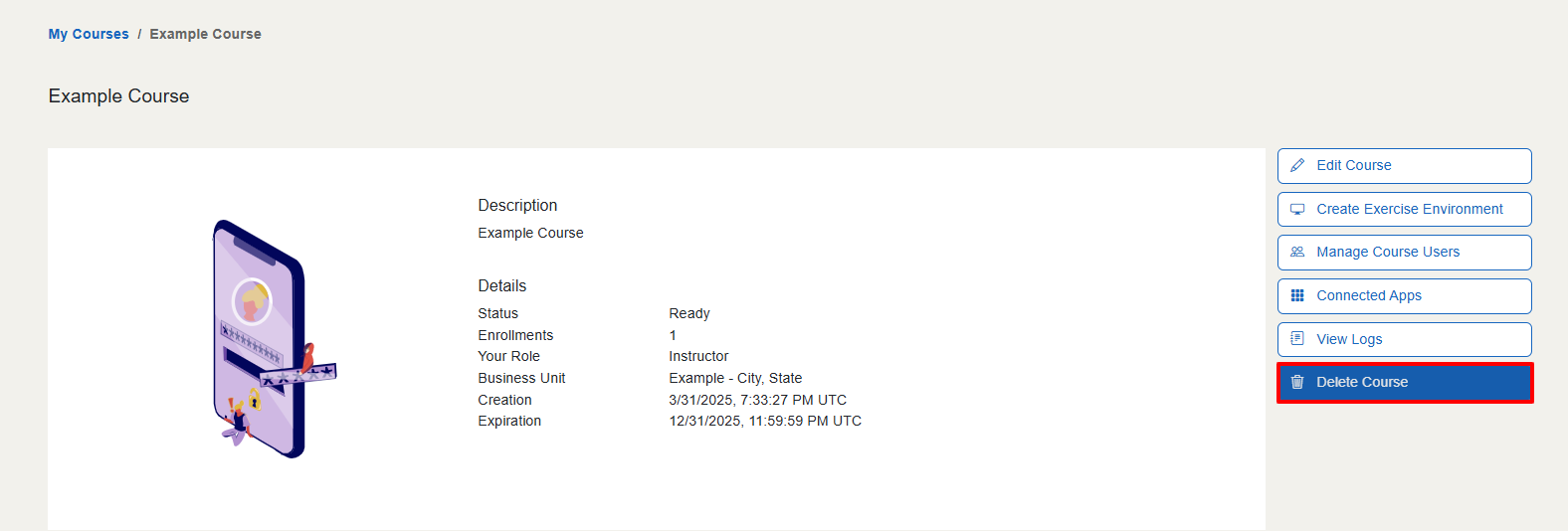
-
You will then be asked for confirmation that you wish to delete your course. Once you've checked the box to confirm you understand that this action is irreversible, you can then select the Delete button.
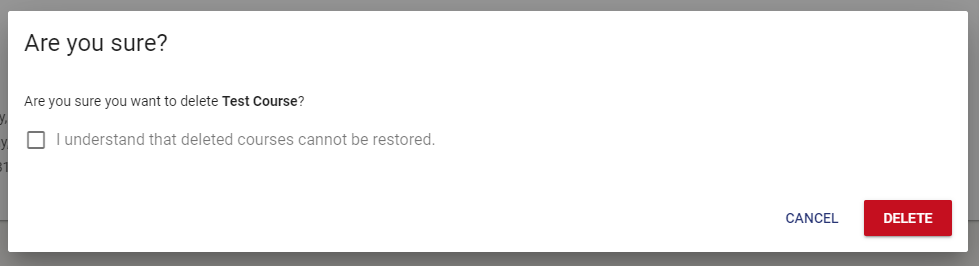
-
Once you've selected the Delete button, the course will then be permanently deleted and removed from your course page.
Have a Question? Contact Support¶
We're here to help you. If you still have questions after reviewing the information above, please feel free to submit a ticket with our Support Team and we'll get back to you as soon as possible.
Thank You for Your Feedback!