Editing USCR Organizations¶
Abstract
This article will cover the process for editing information on an organization within the U.S. Cyber Range. Whether you need to update organization detail or correct any inaccuracies, the steps outlined in this guide will help you navigate the editing process efficiently. Note that only organization admins have the ability to make these edits.
-
Click on the Organizations Button.
Once logged into the U.S. Cyber Range, click the Organizations button in the top left corner of the screen. This will direct you to the list of organizations associated with your account.
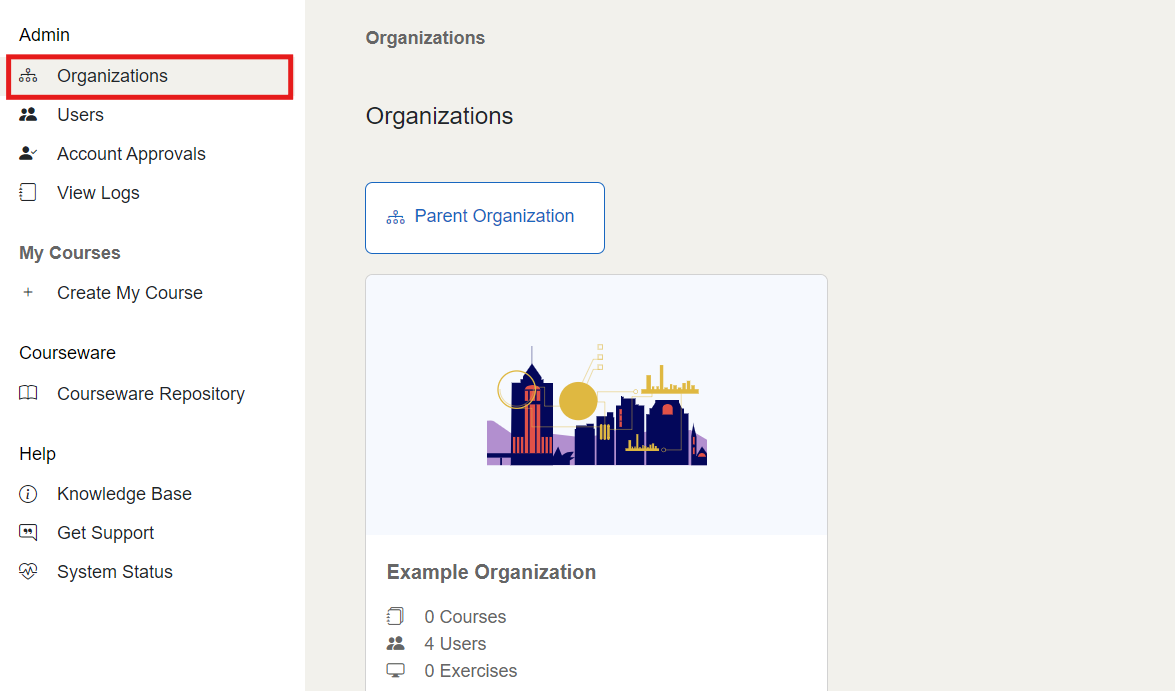
-
Select the Organization to Edit.
Click on the specific organization you wish to edit. After selecting the organization, click on the "Edit Organization" button located at the top right of the screen.
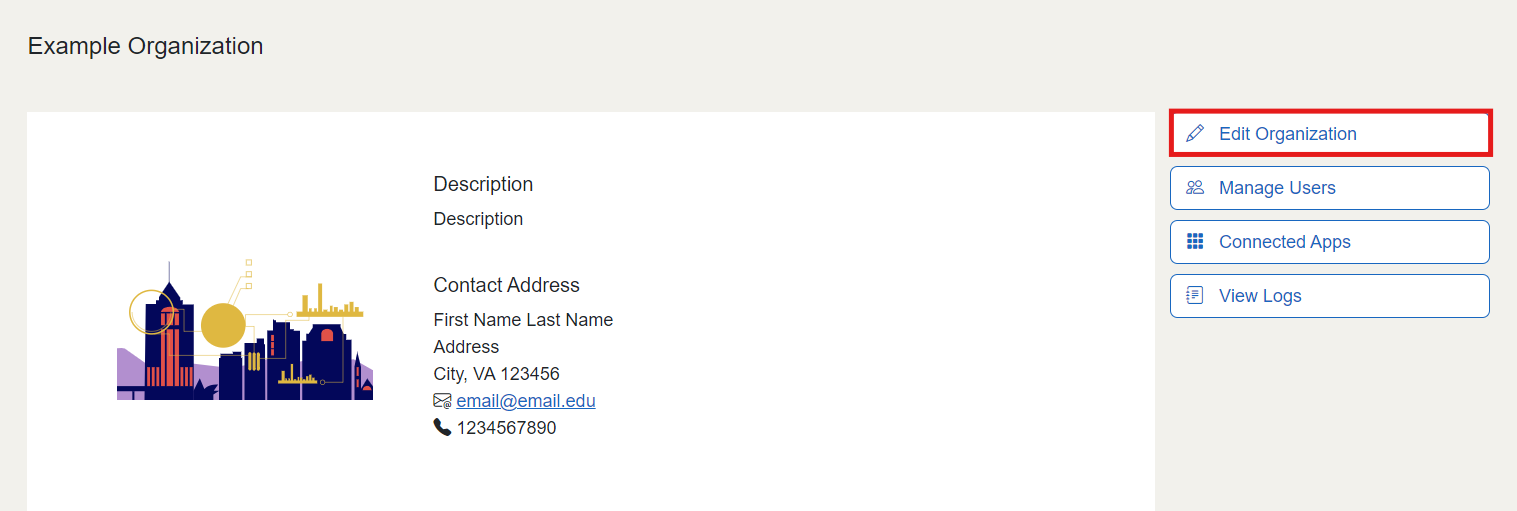
-
Edit Fields.
A form with various editable prompts will display. Click on the text boxes to modify any necessary information.
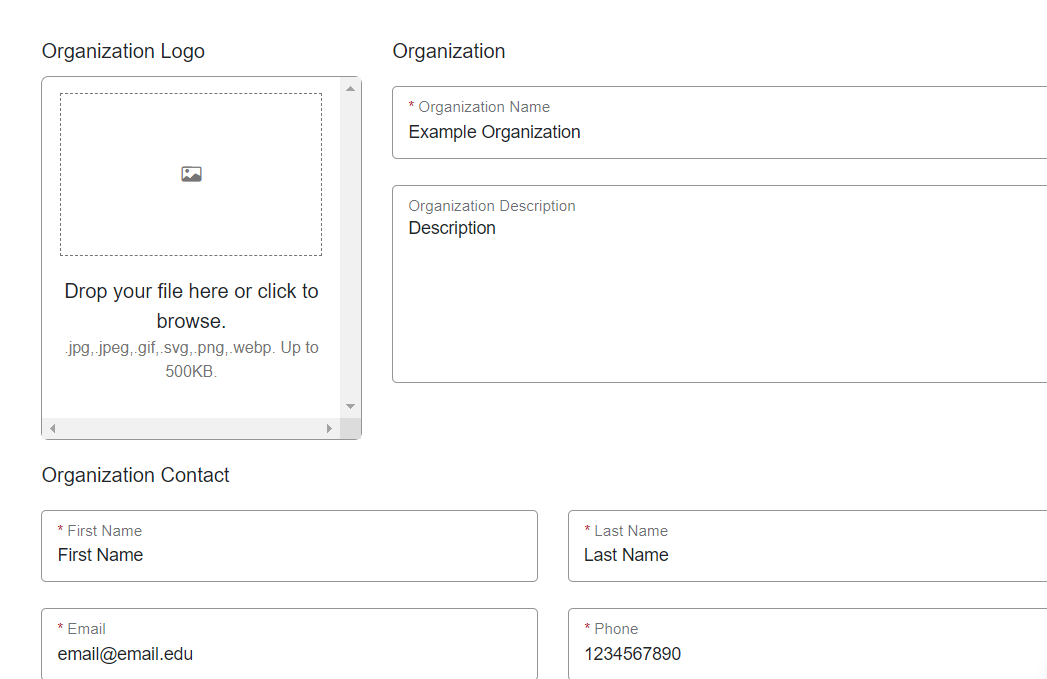
-
Confirm Changes.
After making the necessary changes, scroll down to the bottom of the page and select the Confirm button to save your edits. This action will update the organization’s information in the U.S. Cyber Range.
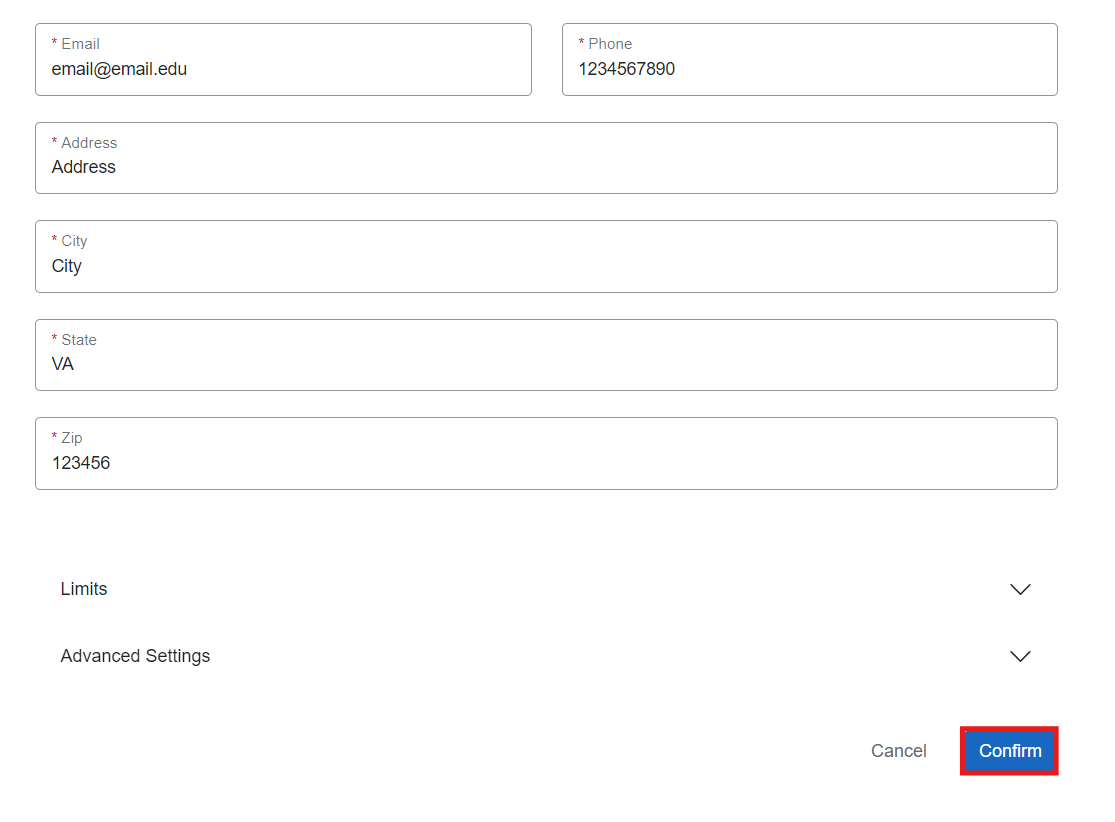
Have a Question? Contact Support¶
We're here to help you. If you still have questions after reviewing the information above, please feel free to submit a ticket with our Support Team and we'll get back to you as soon as possible.
Thank You for Your Feedback!