Editing Admin Permissions¶
Abstract
As an Organization Admin, you have the ability to decide which permissions your users have in your organization. This article will guide you through the process of editing user roles. If you are unsure of the differences between admin permissions, please refer to the article titled Administrator Features and Permissions Comparison. Only Organization Admins have the ability to edit permissions. Please reach out to your Organization Admin if you wish to have your permissions changed.
How to Edit User Permissions¶
-
First, begin by navigating to your organization. Select the Manage users button located on the top right of your organization page.
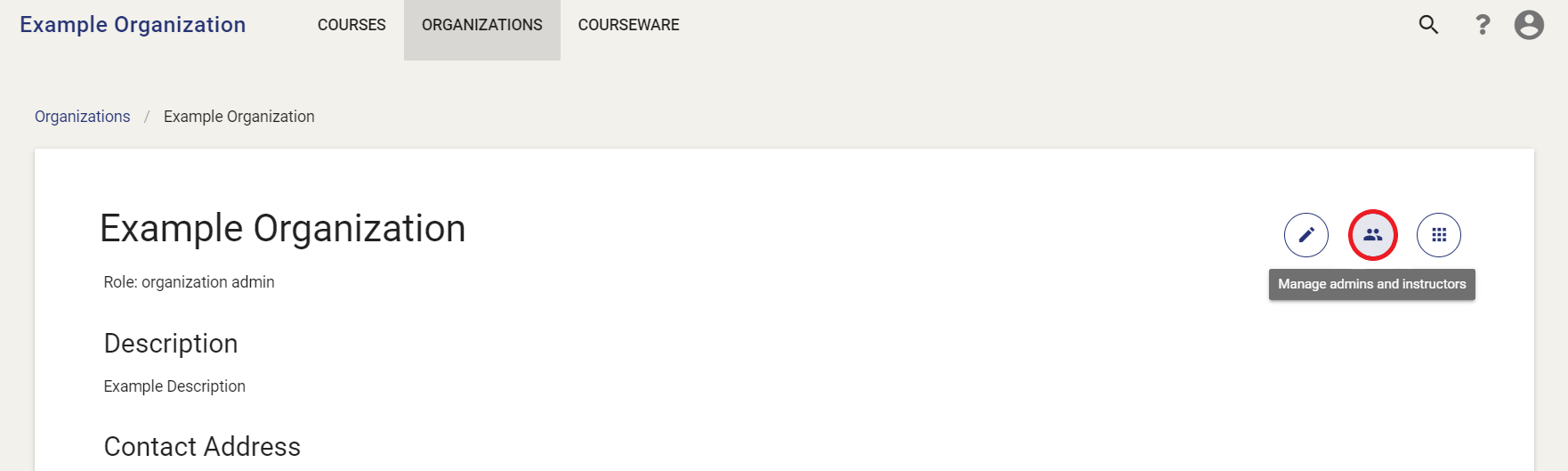
-
You will then land on the Edit User page. This page lists all current admin and instructors in your organization. To edit an admin's permissions, simply click on the cog wheel located to the left of the user's name.
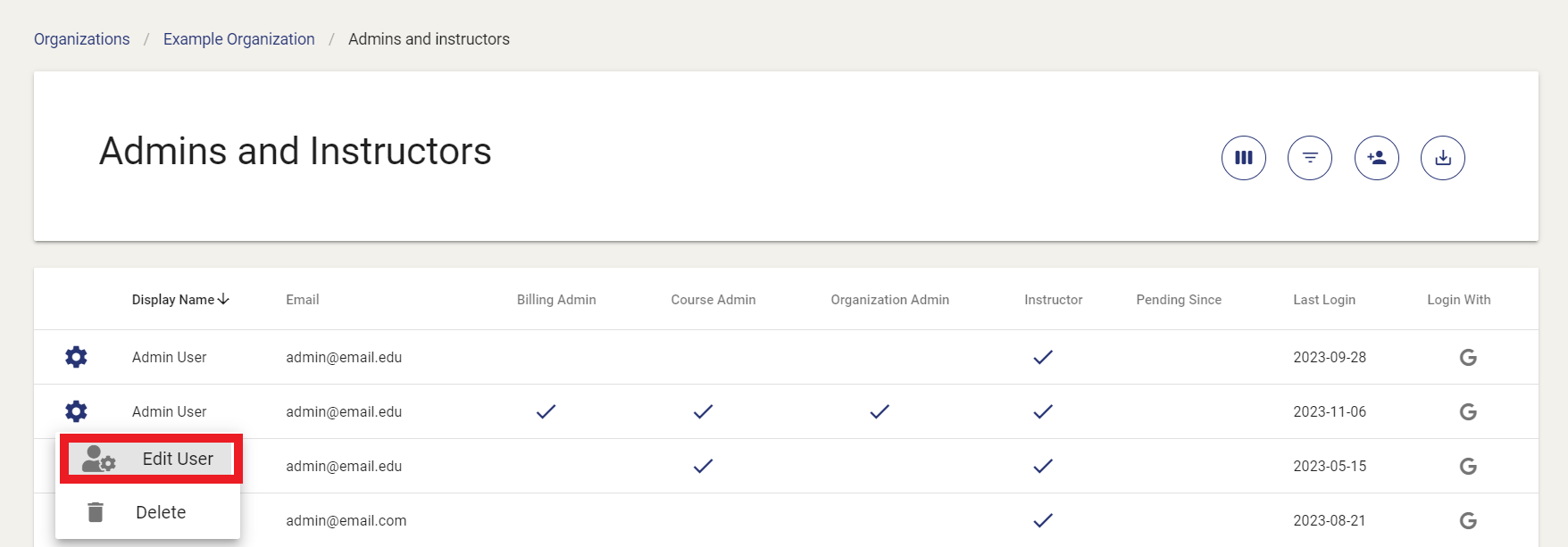
-
You will now have the option to edit an admin's settings. To edit an admin's permissions, you can remove or add roles under the Roles section of the form. You may simply select the check boxes to add or remove a user's admin role.
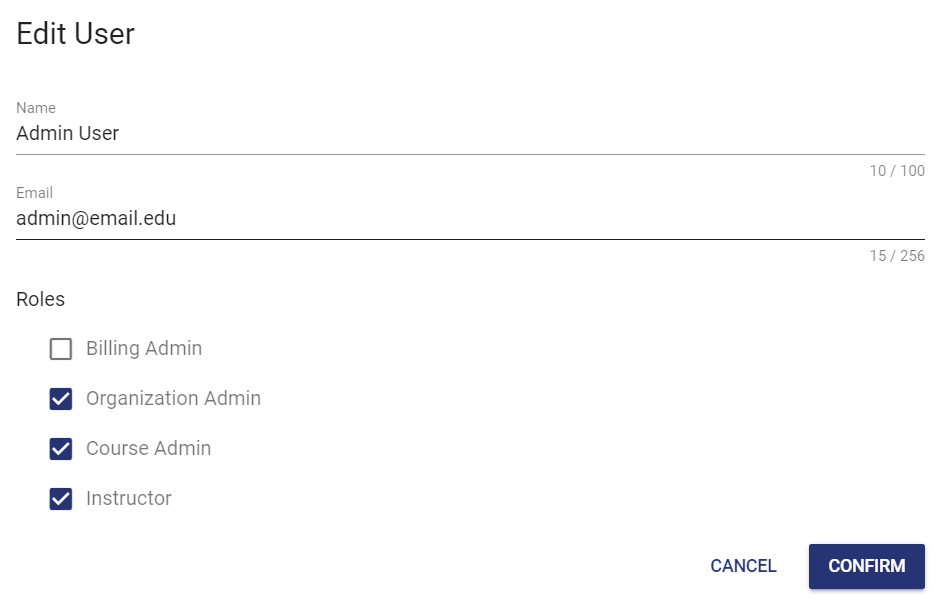
Have a Question? Contact Support¶
We're here to help you. If you still have questions after reviewing the information above, please feel free to submit a ticket with our Support Team and we'll get back to you as soon as possible.
Thank You for Your Feedback!