Managing Copied Environments (Admins)¶
Abstract
This article details the ways course admins can manage all copied environments for their organization. For more information on copied environments, please visit our article titled Copied Environment Management Overview
Course admins can navigate to the Copied Environments page in the console to find a list of all copied environments within their organization and determine who owns the copied environments. By clicking the gear icon next to any copied environment in the list, they can delete or view the details page of any environments.
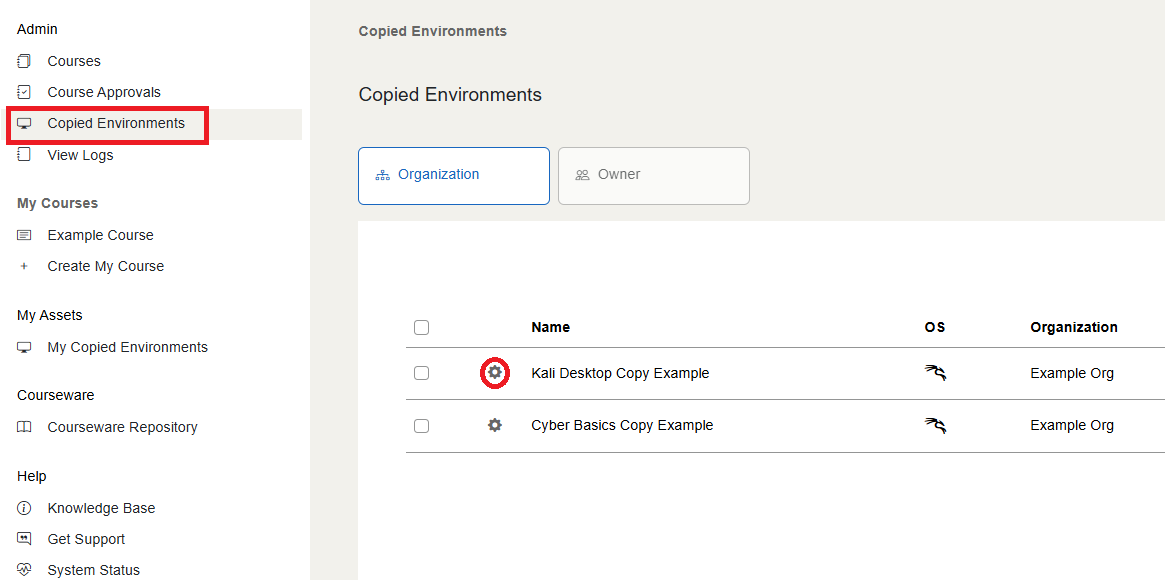
On the details page, a course admin can see the description of a copied environment and a table that details who the copied environment has been shared with, information about the type of share, and version number. If, for any reason, a copied environment has no owner, a course admin can add an owner with the Add Owner button in the controls near the table.
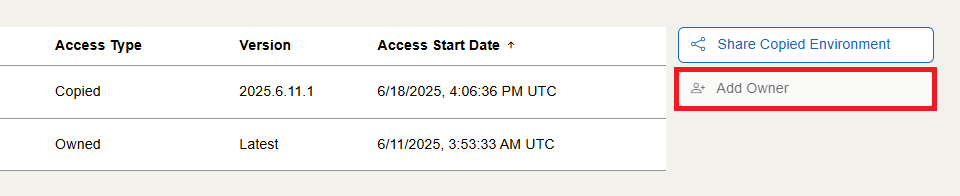
Have a Question? Contact Support¶
We're here to help you. If you still have questions after reviewing the information above, please feel free to submit a ticket with our Support Team and we'll get back to you as soon as possible.
Thank You for Your Feedback!