Installing/Removing/Updating Packages in an Exercise Environment¶
Abstract
This article covers exercise virtual machines which use a distribution that leverages the apt package manager (such as Debian, Ubuntu, Kali). In addition, different distribution package managers, while still using apt as their package manager, may have different package libraries or names which may not be the same.
The Cyber Range allows instructors to customize their student's exercise environments to their specific needs. One of the ways this can be accomplished is installing and removing packages in the exercise environment.
Installing Packages¶
sudo apt install package_name
- This command allows a user to install a package to the environment, as shown below. You will be asked for confirmation to install the package. In this example we used the
bsdmainutilspackage, but the package can be any you choose.
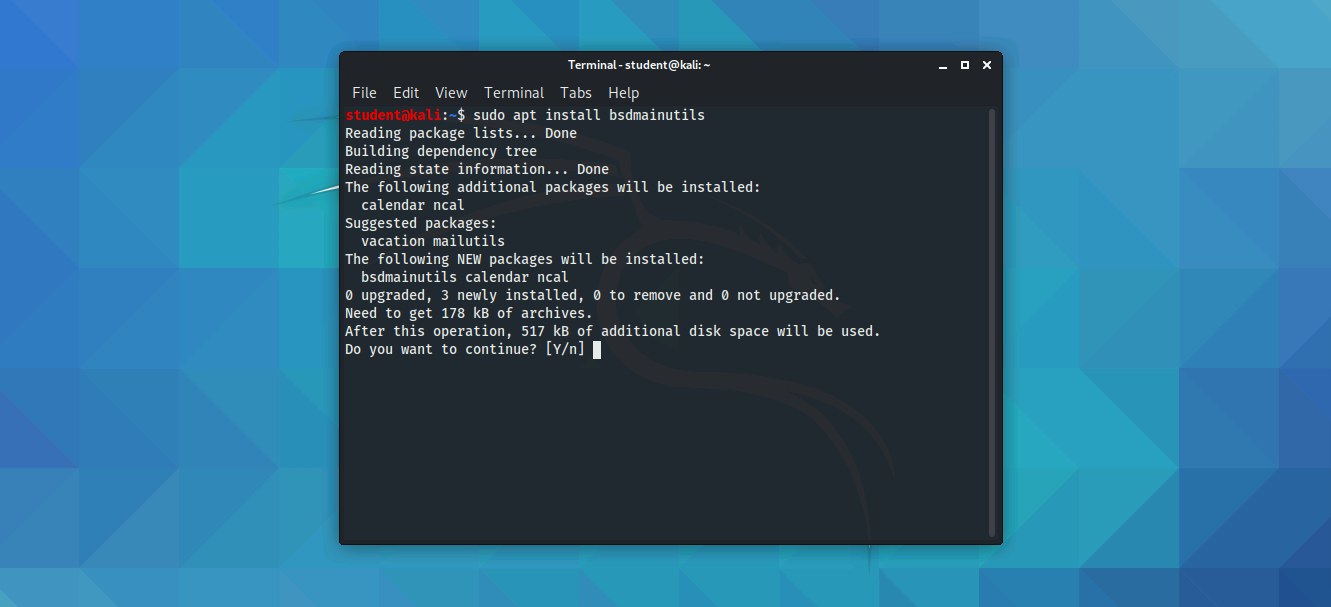
Removing Packages¶
sudo apt remove package_name
- This command allows a user to remove a package from the environment, as shown below. You will be asked for confirmation to remove the package.
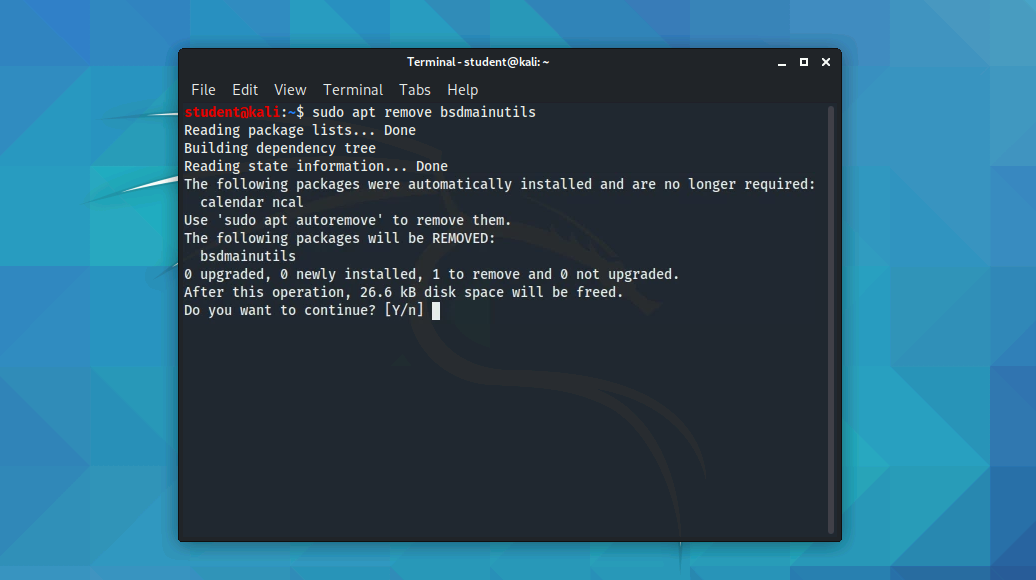
Updating Package Information¶
Warning
The exercise environments have specific versions of software included, and updating packages may affect functionality. We do not recommend updating packages in the environments, so please use this at your own risk.
sudo apt update
- This command allows a user to check for available updates for your packages. It will also prompt you with the option to see the list of upgradable packages.
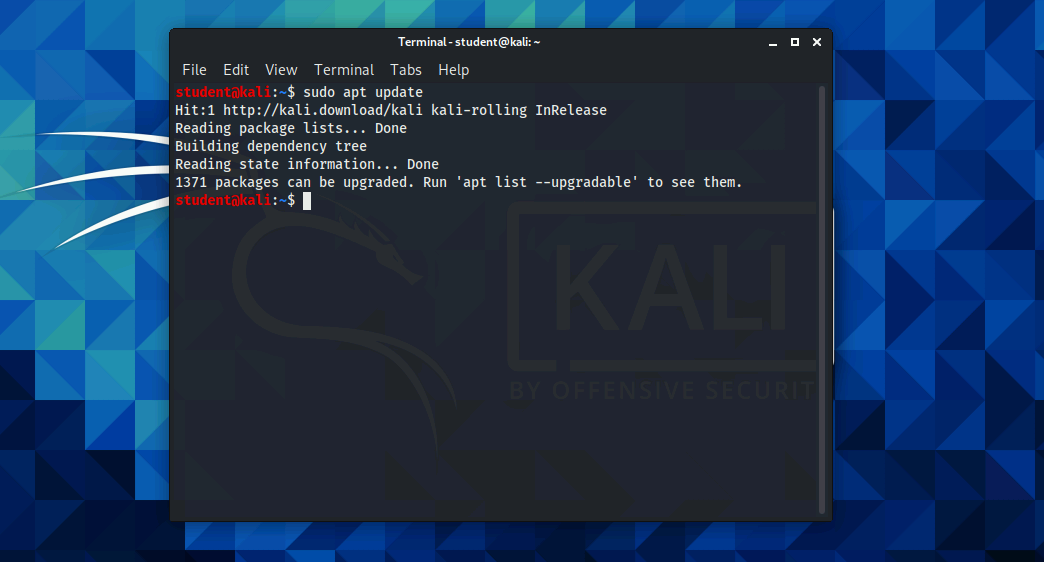
sudo apt upgrade
- This command allows a user to upgrade a package based on the packages found from the
sudo apt update. Running this command may impact functionality.
Additional Information¶
We recommend using the apt command, rather than the apt-get command, as it is more user-friendly. The apt command is what is recommended by Linux distributions. More information on the differences between apt and apt-get can be found in this article titled Difference Between apt and apt-get Explained by itsfoss.com.
Have a Question? Contact Support¶
Important
Students, please reach out to your instructor who can submit a ticket to our Support Team on your behalf.
We're here to help you. If you still have questions after reviewing the information above, please feel free to submit a ticket with our Support Team and we'll get back to you as soon as possible.
Thank You for Your Feedback!