How Do You Change a Course Expiration Date?¶
In order for the Cyber Range to offer our resources as effectively and efficiently as possible, course expiration dates should be set to soon after the end of a course. To do this:
-
Navigate to the course homepage. Then, click the Edit Course button:
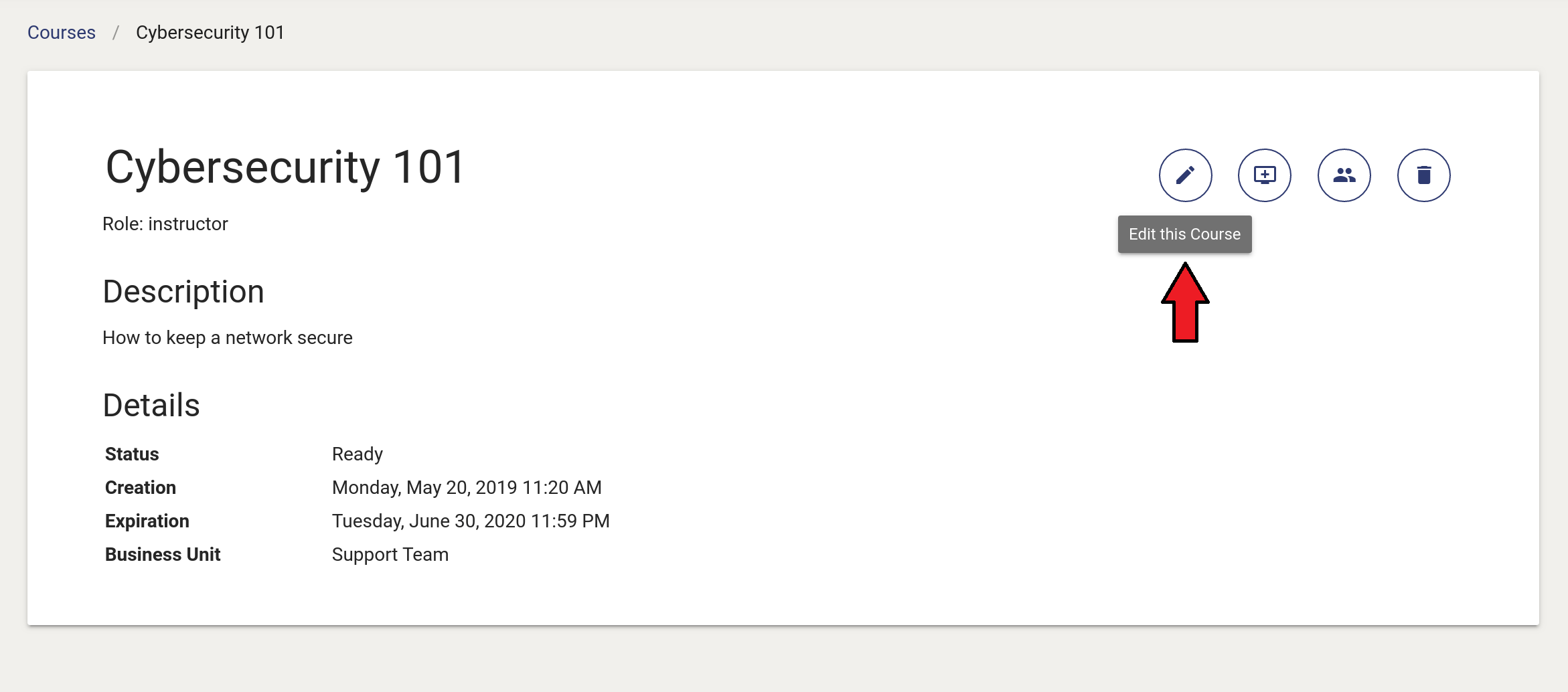
-
The editing pop-up window will display with the default expiration date. Click on the calender icon.
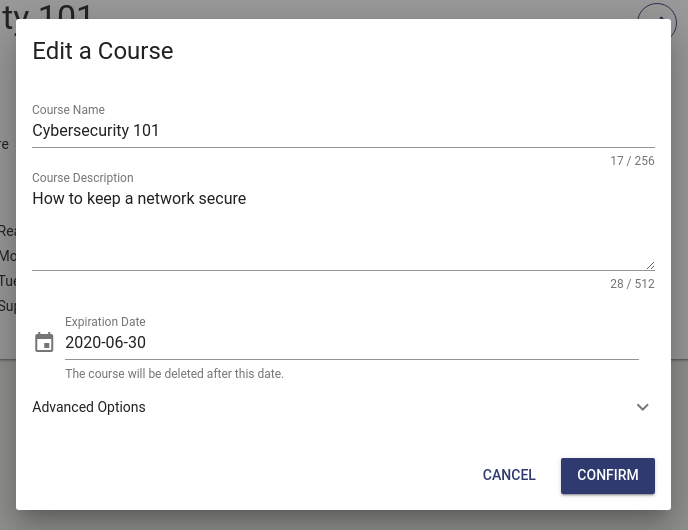
-
Select a new expiration date using the calendar feature:
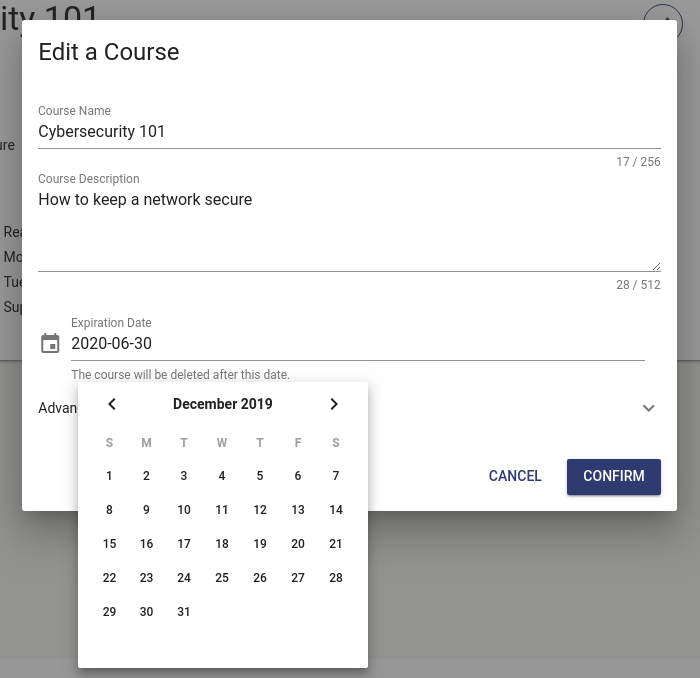
-
Confirm your changes to return to the course page.
Default Course Expiration Dates¶
To reduce your costs, we strongly recommend you set course expiration dates. Once your course expires, all enrollments and environments are deleted and no further costs are incurred by your organization. Below are the default end dates for courses based on when the course is created:
| Course Created In | Default End Date |
|---|---|
| January | May 15th |
| February | May 15th |
| March | May 15th |
| April | May 15th |
| May | Aug 15th |
| June | Aug 15th |
| July | Aug 15th |
| August | Dec 15th |
| September | Dec 15th |
| October | Dec 15th |
| November | Dec 15th |
| December 1st - 14th | Dec 15th |
| December 15th - 31st | May 15th of next year |
Important
While you can extend a course beyond the default end date, you cannot extend a course past your organization's plan end date. If you are unsure of your organization's plan end date, please contact your organization admin.
Have a Question? Contact Support¶
We're here to help you. If you still have questions after reviewing the information above, please feel free to submit a ticket with our Support Team and we'll get back to you as soon as possible.
Thank You for Your Feedback!