How to View CTF Limits¶
By default, all CTF's will have limits that are based on their organization plan. Instructors can view the following CTF limits:
- Max Players: This limit shows the maximum number of players the CTF allows.
- Max Teams: This limit shows the maximum number of teams the CTF allows.
- Max Challenges: This limit shows the maximum number of challenges the CTF allows.
- Max File Storage in MB: This limit shows the maximum file size allowed in the CTF.
- Max Environments: This limit shows the maximum number of environments the CTF allows.
While there is a max limit on the number of players and teams per Cloud CTF instance, there is no set limit for the number of players per team. However, if the "Allow players to change teams" option is unchecked in the Admin settings, then players will only be able to select Play solo when joining the CTF and will be assigned to a team of 1. Only CTF Admins will be able to move players between teams as needed. For more information on managing Cloud CTF teams, please refer to the article titled Team Management.
Viewing CTF Limits¶
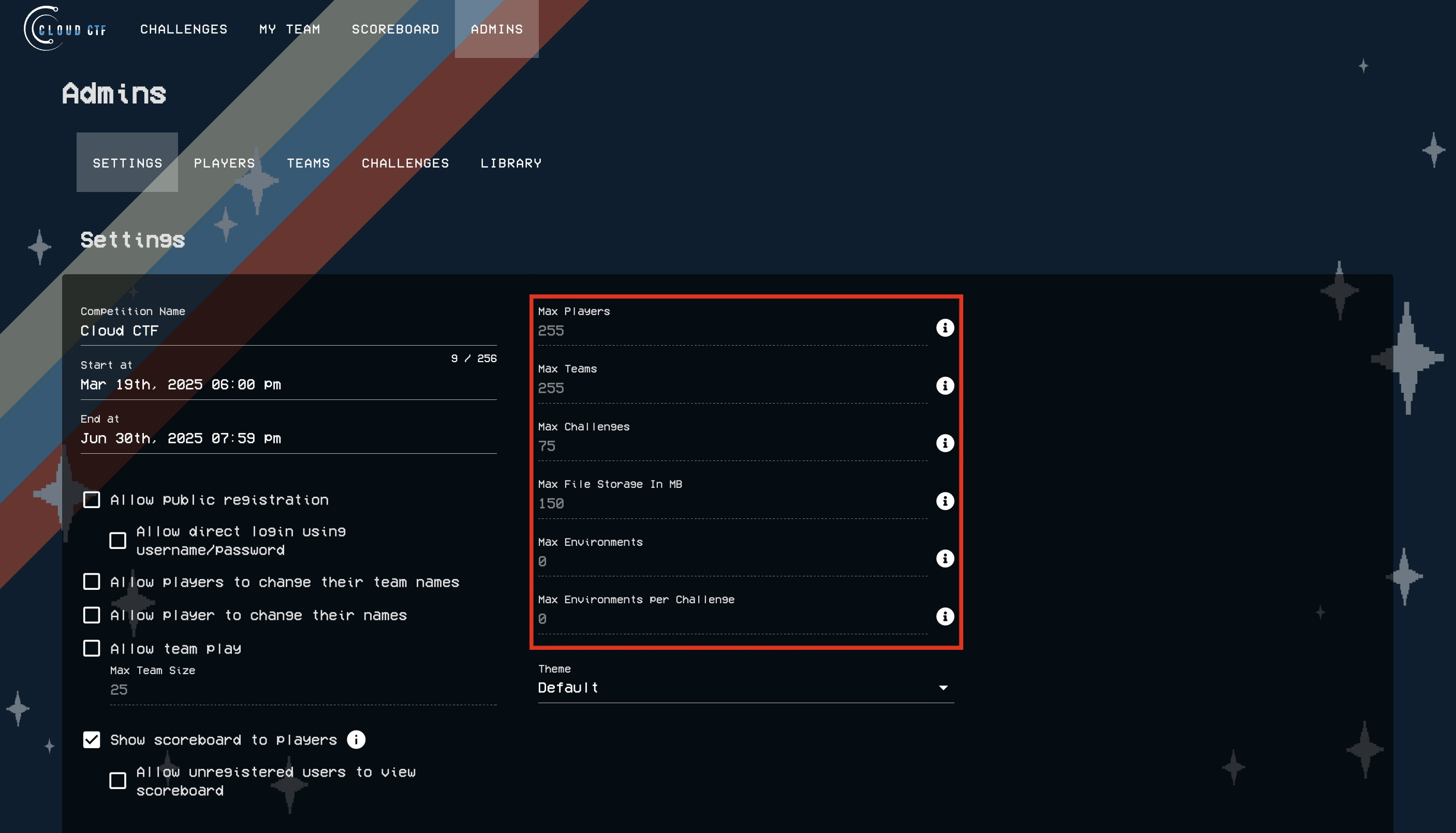
To view CTF limits, please make sure to navigate to the ADMINS page and select SETTINGS. As shown above, the limits will be located to the right of the Start and End dates.
Note
Should you need to host a larger CTF, you can request a limit increase by contacting our support team.
Have a Question? Contact Support¶
If you experience any issues starting or viewing Cloud CTF in your web browser, please refer to the article titled Can't Launch Cloud CTF for helpful tips on resolving the matter.
We're here to help you. If you still have questions after reviewing the information above, please feel free to submit a ticket with our Support Team and we'll get back to you as soon as possible.
Thank You for Your Feedback!