Accepting an Instructor Account Invitation¶
Abstract
If you do not have an Instructor account in the Range (the exercise area), this article will guide you through the process of accepting an instructor invitation to the U.S. Cyber Range. It is important to note that instructors can only receive an invitation from an organization or course admin, not another instructor. If you are trying to sign up as a new U.S. Cyber Range customer, please refer to the article titled New Organization Sign-Up.
Getting an Instructor Account¶
-
Follow the Email Invitation to Log In to your Course:
Once your Course Admin has sent you an invitation, you will receive a unique login URL that you will need to click on and initially log in to the Range with:
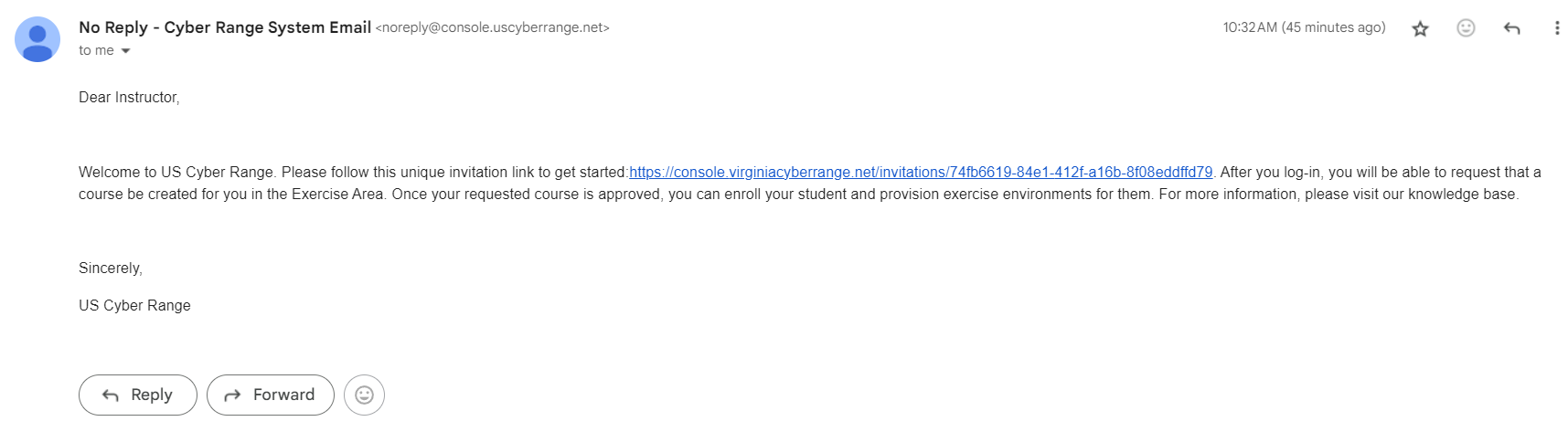
Tip
This link expires after initial use. To avoid token conflicts, we recommend opening the invite link as an anonymous incognito or private browsing tab session until you successfully log in. For subsequent log-ins, you should navigate to the Login page.
-
Sign In to the Range:
After opening your invitation link, log in with your preferred third party authentication provider (e.g. Google, or Azure AD).
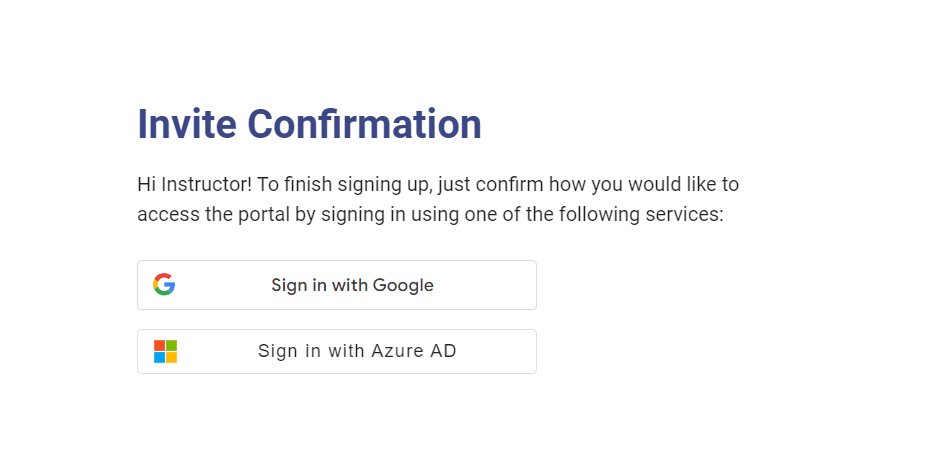
Upon selecting your third party authentication provider, you may be directed to their site for login. Once successfully logged in, you will be re-directed back to the U.S. Cyber Range.
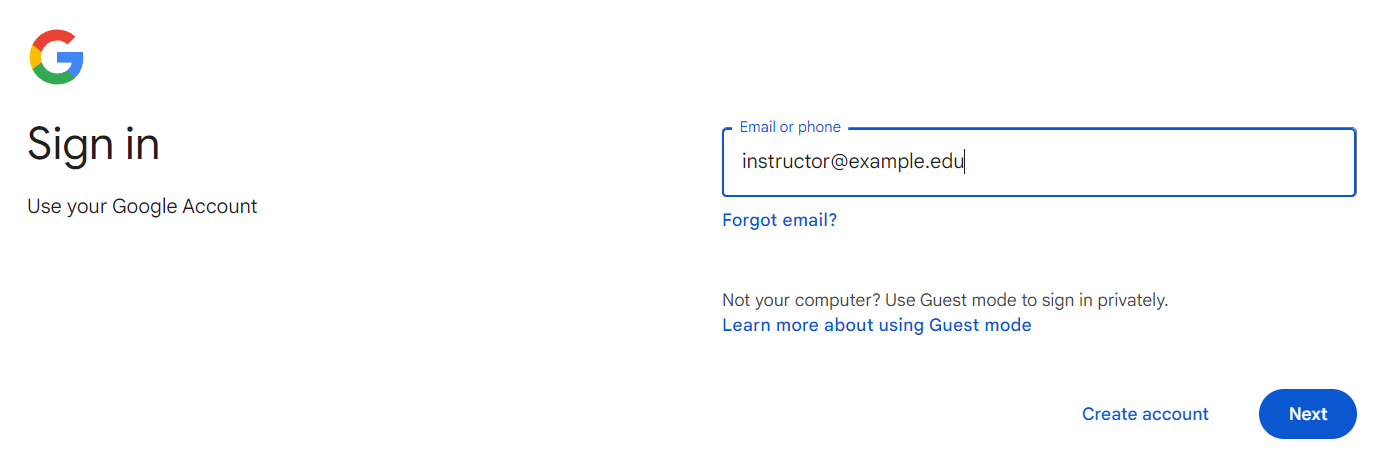
Note
If you would like to have your Cyber Range account deleted, please reach out to your Organization Admin for assistance.
Have a Question? Contact Support¶
We're here to help you. If you still have questions after reviewing the information above, please feel free to submit a ticket with our Support Team and we'll get back to you as soon as possible.
Thank You for Your Feedback!