How Do I Change an Exercise Environment's Availability Dates?¶
Abstract
This article covers how to change an exercise environment's availability dates and how to make environments active or inactive. If a course is extended or your needs evolve, you can easily adjust the start and end dates of your exercise environments. If you would like information on how to create exercise environments for your courses, please visit our Creating Exercise Environments article.
-
Once logged in to the U.S. Cyber Range, navigate to your course page
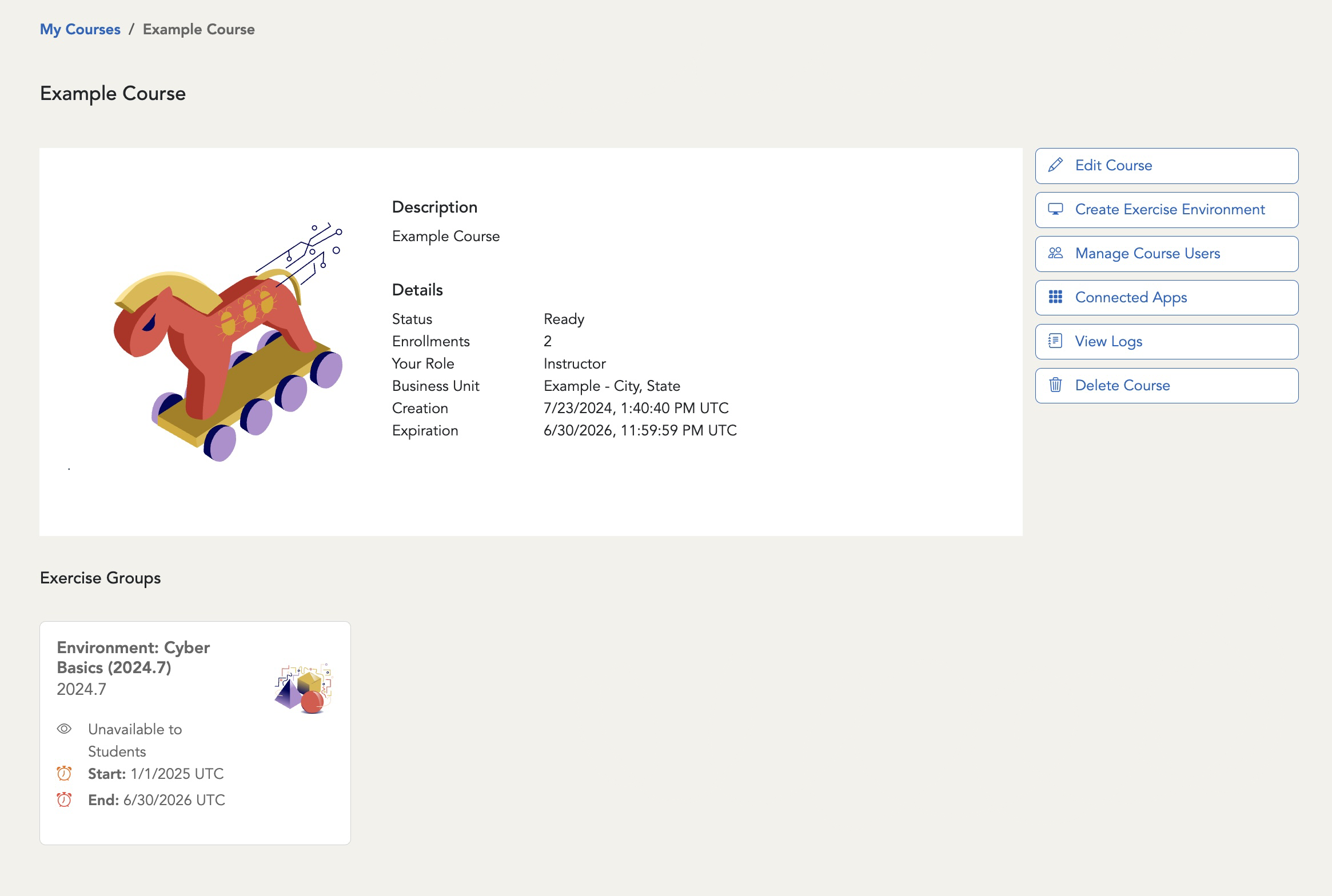
-
Select the exercise environment in which you would like to adjust the availability dates
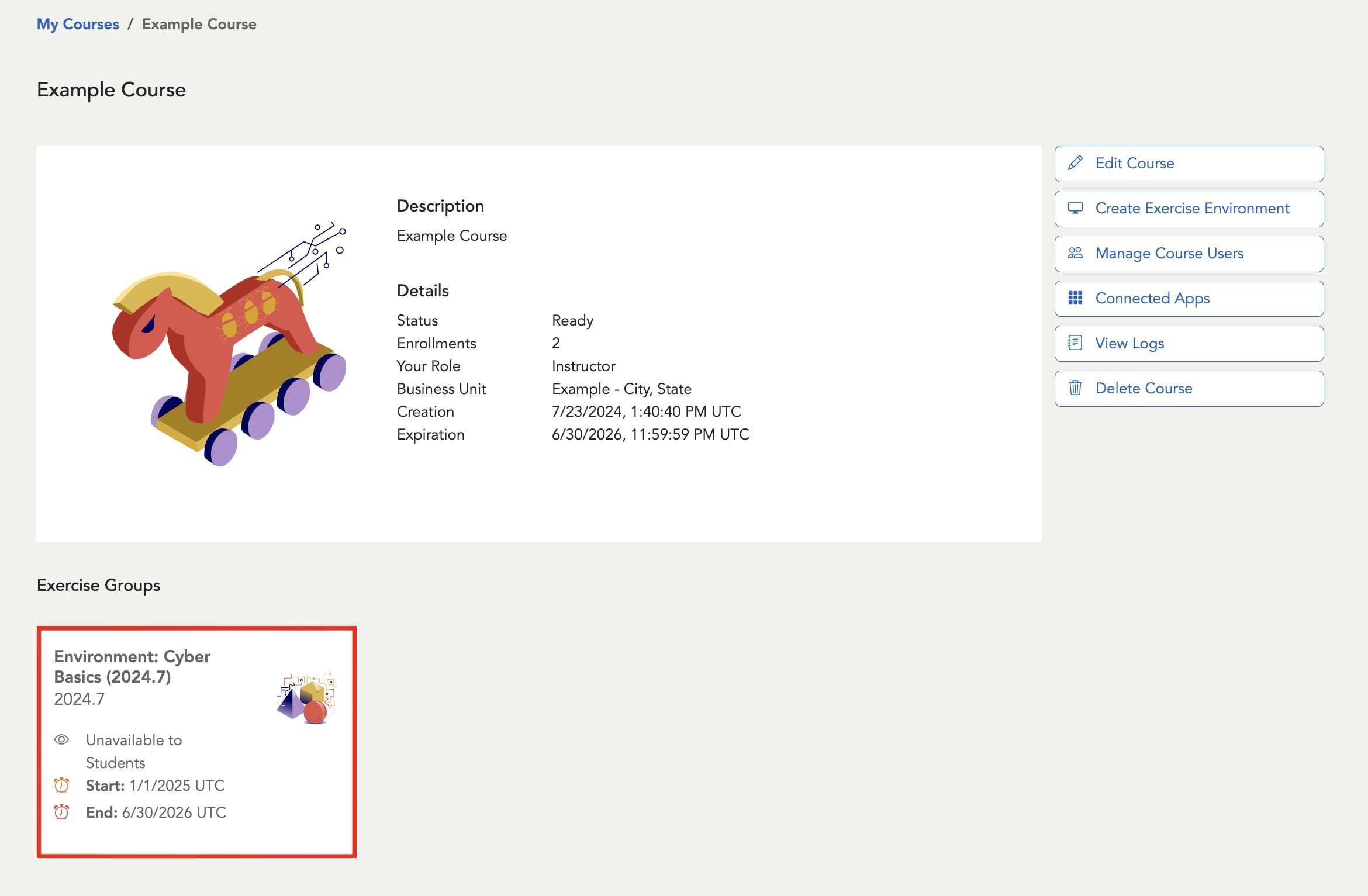
-
Click the Edit Environment button
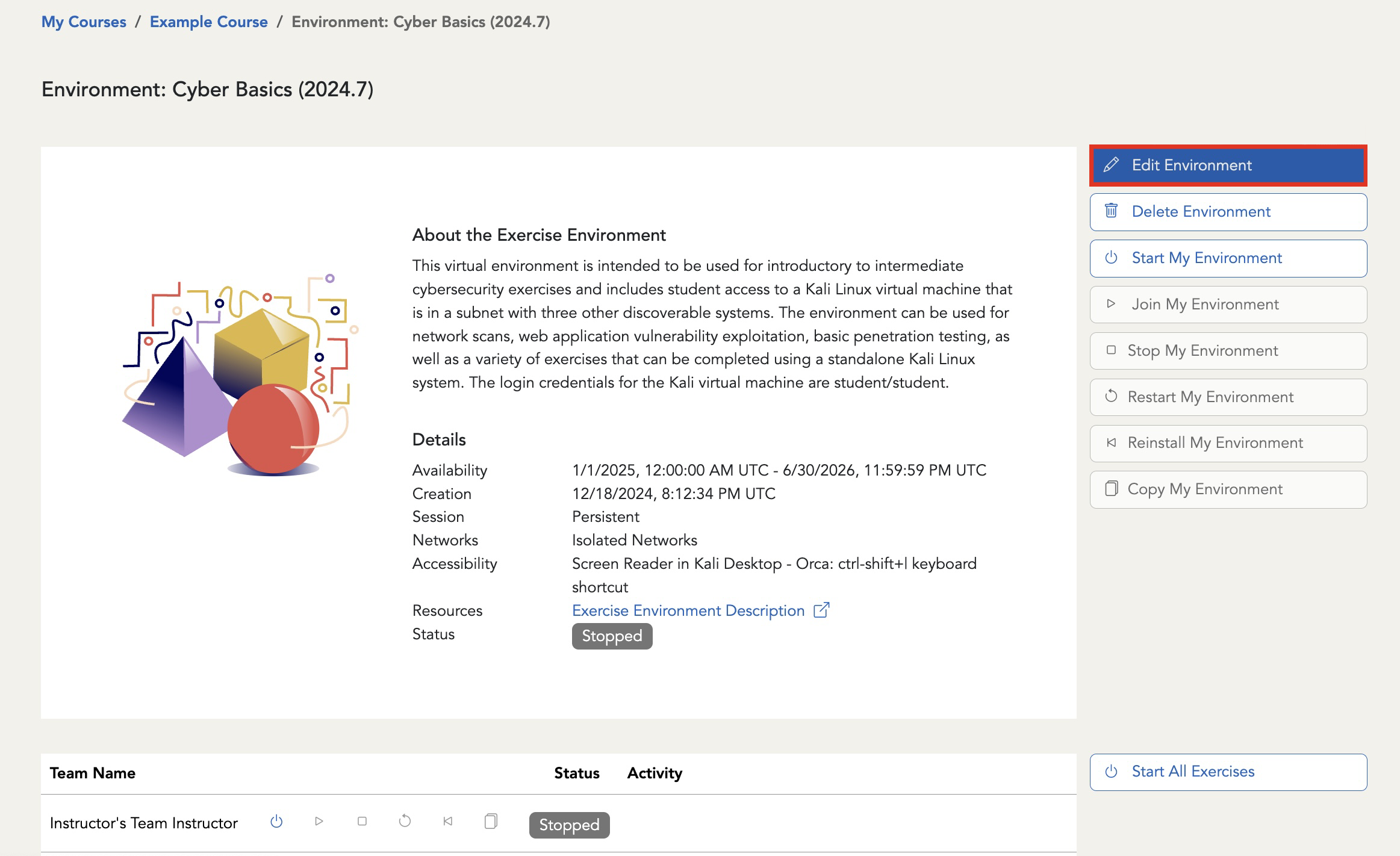
-
Adjust the availability dates to your desired start and/or end date
Important
Exercise environments can be extended as long as they are under an active course. The exercise environment end date cannot be extended beyond the course expiration date. If you would like to learn more about changing your course's end date, please visit our How Do You Change A Course Expiration Date? article.
-
Select the Start Date or End Date field
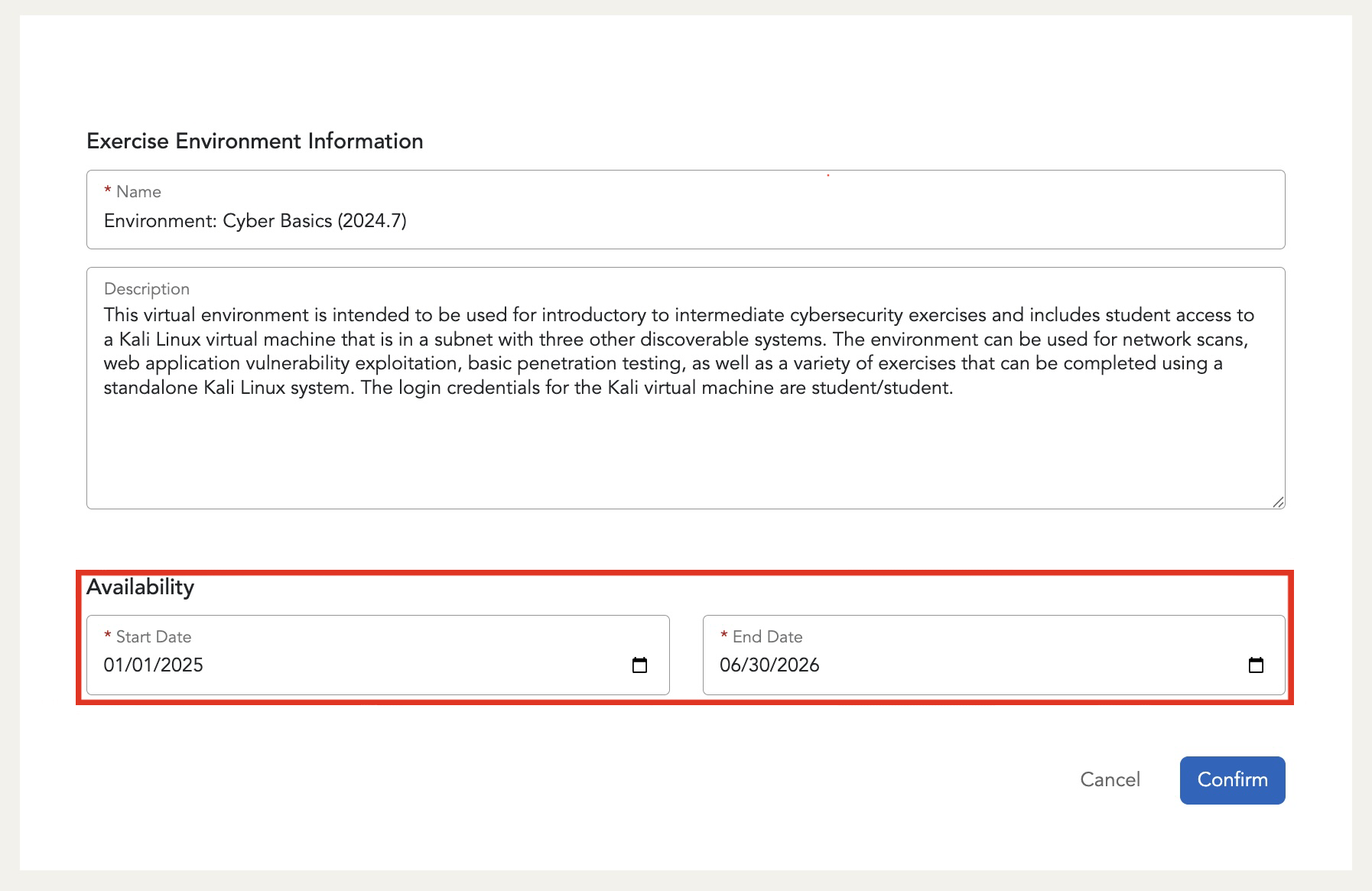
-
Select your desired dates
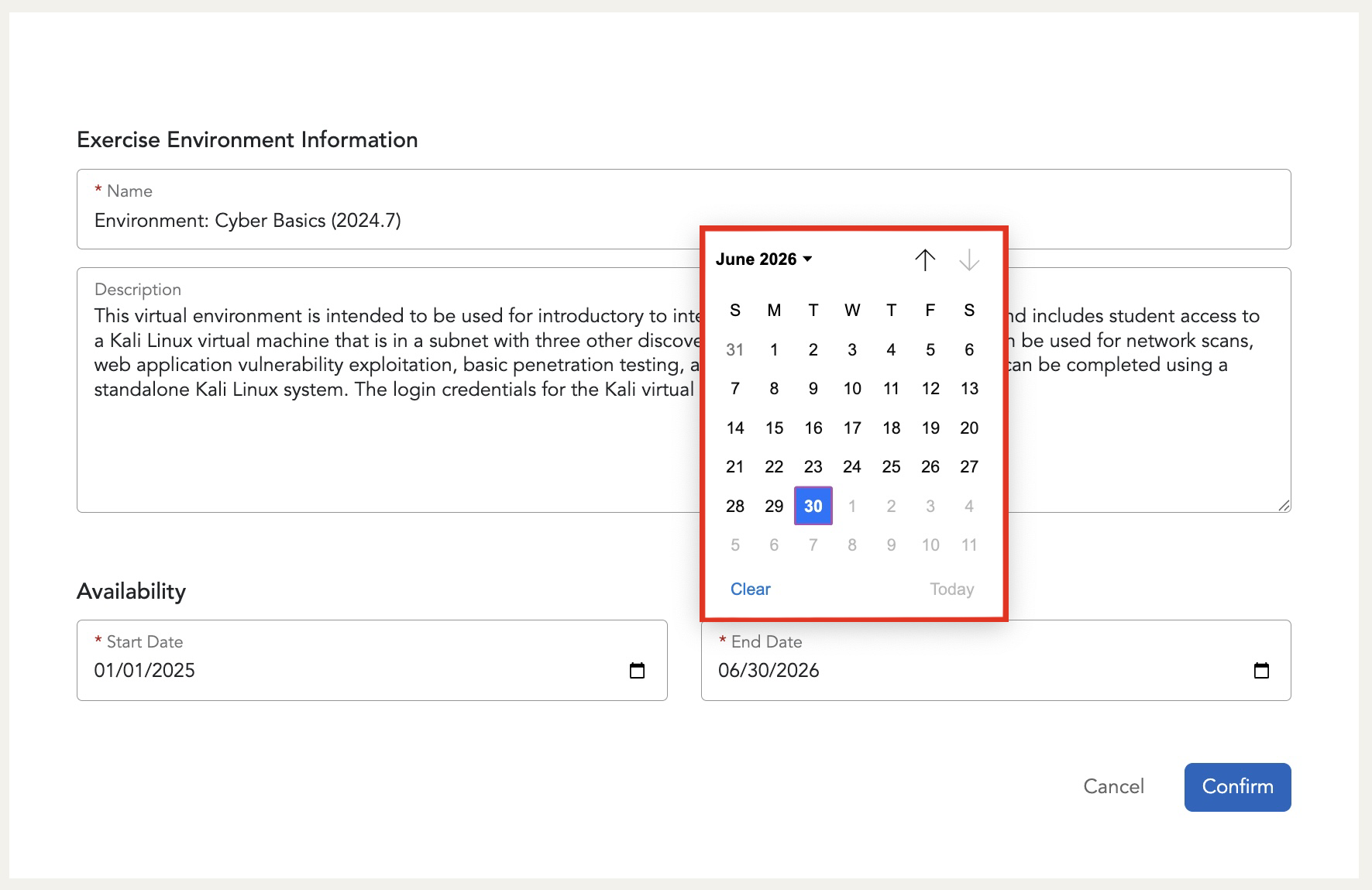
-
-
Click CONFIRM to apply your changes
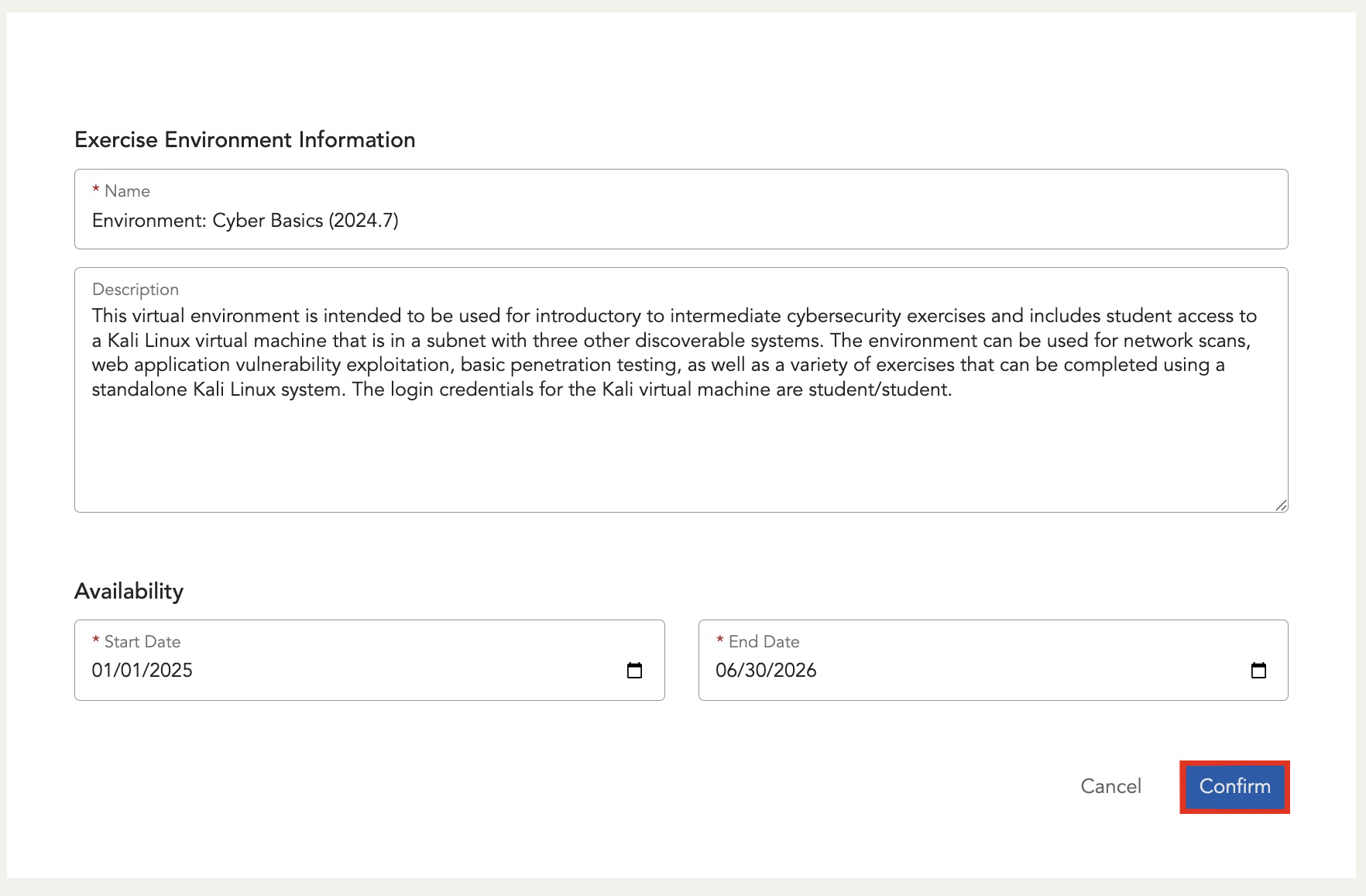
Active and Inactive Environments¶
This is a feature that allows instructors to set-up and configure multiple environments in advance, while also allowing them to choose which environments students can work in at a given time.
An active environment is an exercise environment that is available for students to access with a defined start and end date set by an instructor.

An inactive environment is an exercise environment that is unavailable for students to access with start and end dates that can be undefined, in the past, or set for the future. Instructors and TAs are still able to access inactive environments.

How Do I Make an Exercise Environment Inactive?¶
Note
Organization admins can change the max number of exercise groups and number of active exercise groups per course in the “Limits” section of the “Edit Organization” page. The upper limit of this option is based on plan type. Please see Plans for more information.
When creating an exercise environment, or editing an existing environment in your course, there will be a checkbox in the “Availability” section of the environment’s page that says “Schedule environment availability for students".

When checked, instructors can set the start and end dates that they would like the environment to be active to students. When unchecked, there will be no date picker and the environment will be inactive with a start and end date of “Not Set”.
If the start date is set in the future, the environment will be an inactive environment and become active at the start date, provided the number of already active environments does not exceed the course limit. If the end date is in the past, the environment is also become an inactive environment.
Students will be able to see any inactive environments in a course, but they will be denoted with a dashed border and labeled “Unavailable to Students”.
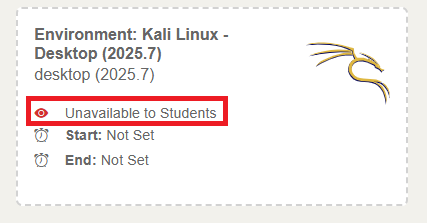
Have a Question? Contact Support¶
Important
Students, please reach out to your instructor who can submit a ticket to our Support Team on your behalf.
We're here to help you. If you still have questions after reviewing the information above, please feel free to submit a ticket with our Support Team and we'll get back to you as soon as possible.
Thank You for Your Feedback!