Anonymous Users Overview¶
Abstract
This article will provide an overview of the Anonymous Users feature which requires an add-on to a U.S. Cyber Range plan. For more information on how to manage anonymous users, please visit the article titled Anonymous Users Management.
The U.S. Cyber Range offers organizations the option to generate anonymous credentials for users (students/TAs) in their courses. This allows instructors to maintain the anonymity of their students while using our platform. This is particularly helpful for organizations that must adhere to student data requirements.
Creating Anonymous Credentials for Students and TAs¶
Note
You are only able to create anonymous credentials for students and TAs. We currently do not support anonymous credentials usage for instructors and admins.
As an instructor or course admin, you can create a course in the usual manner. However, before you invite students or TAs to your course, you’ll need to create anonymous credentials.
Navigate to your course and click on the Manage Course Users button.
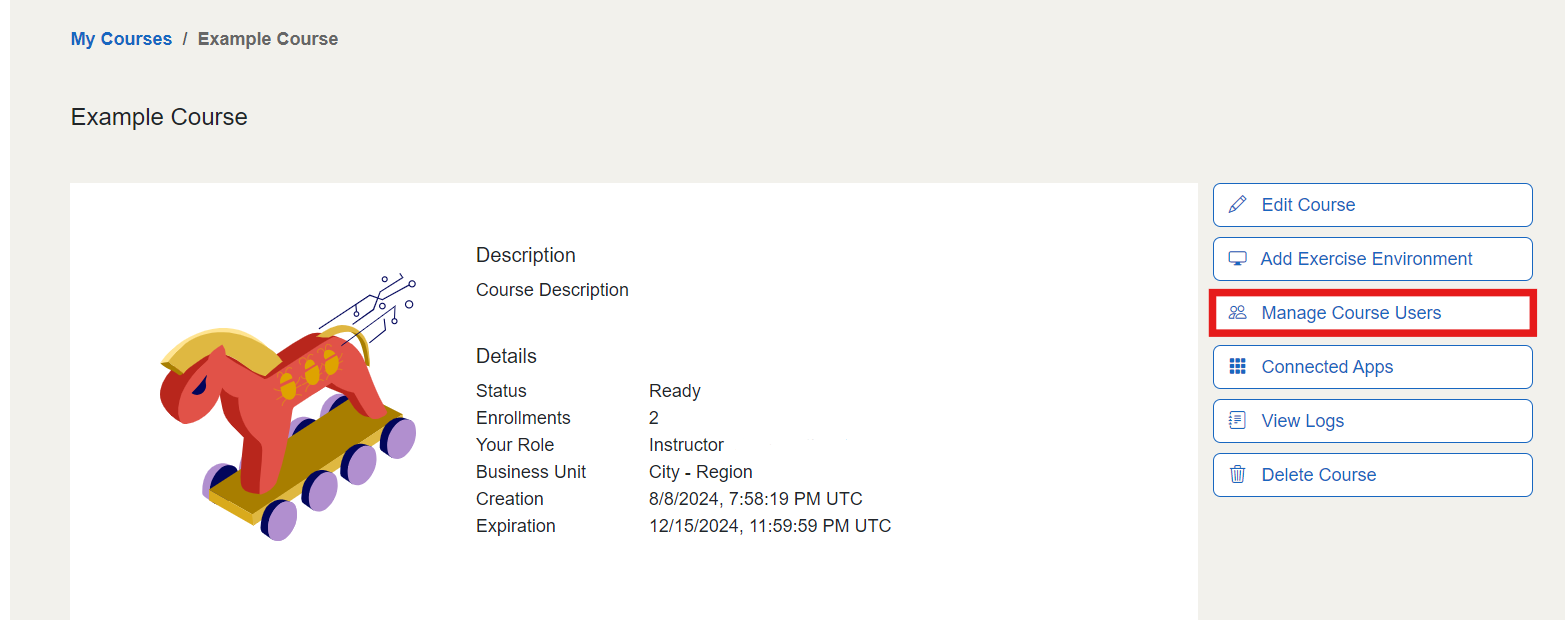
Next, click on the Anonymous Credentials button.
![]()
Once clicked, a “Create Anonymous Credentials” page will be displayed allowing users to specify the role and the number of credentials to create. The only roles available for selection are Student or TA. The number of anonymous credentials that you can create in a course must be less than the maximum number of students that your organization allows per course.
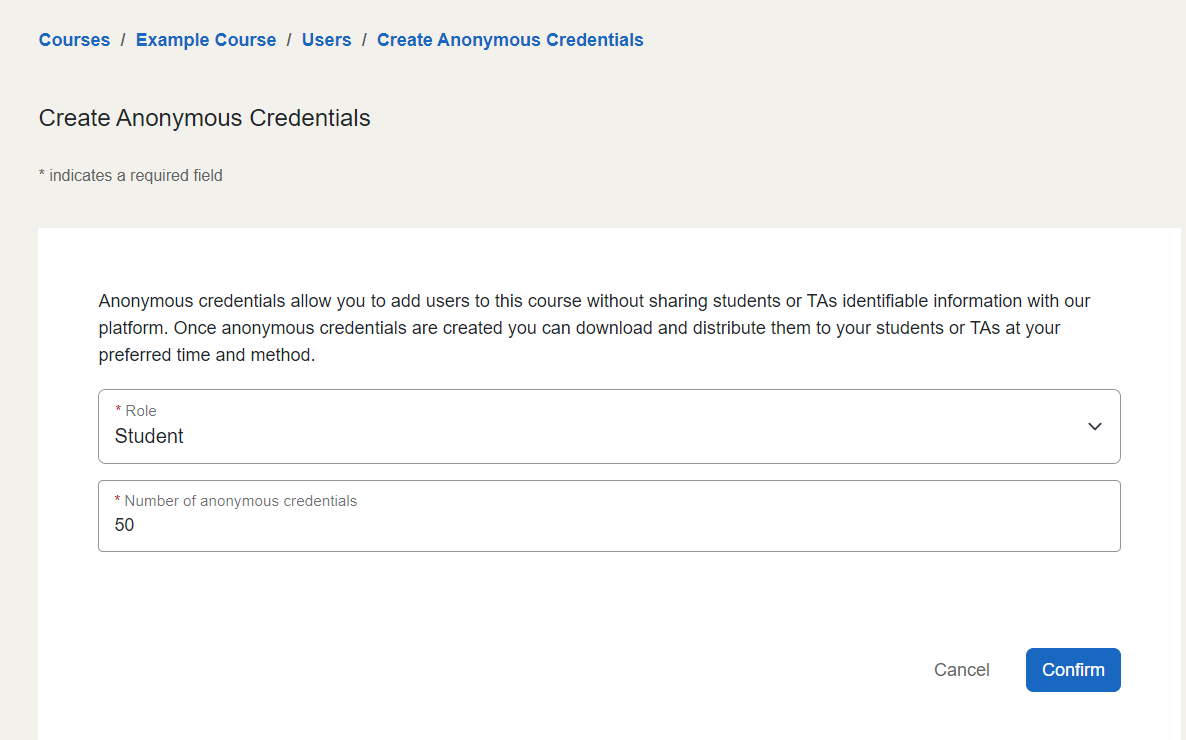
Once the Confirm button is clicked, a dialog box will be displayed showing the progress of the creation. Depending on the amount of anonymous credentials being created, this process should only take a few moments.
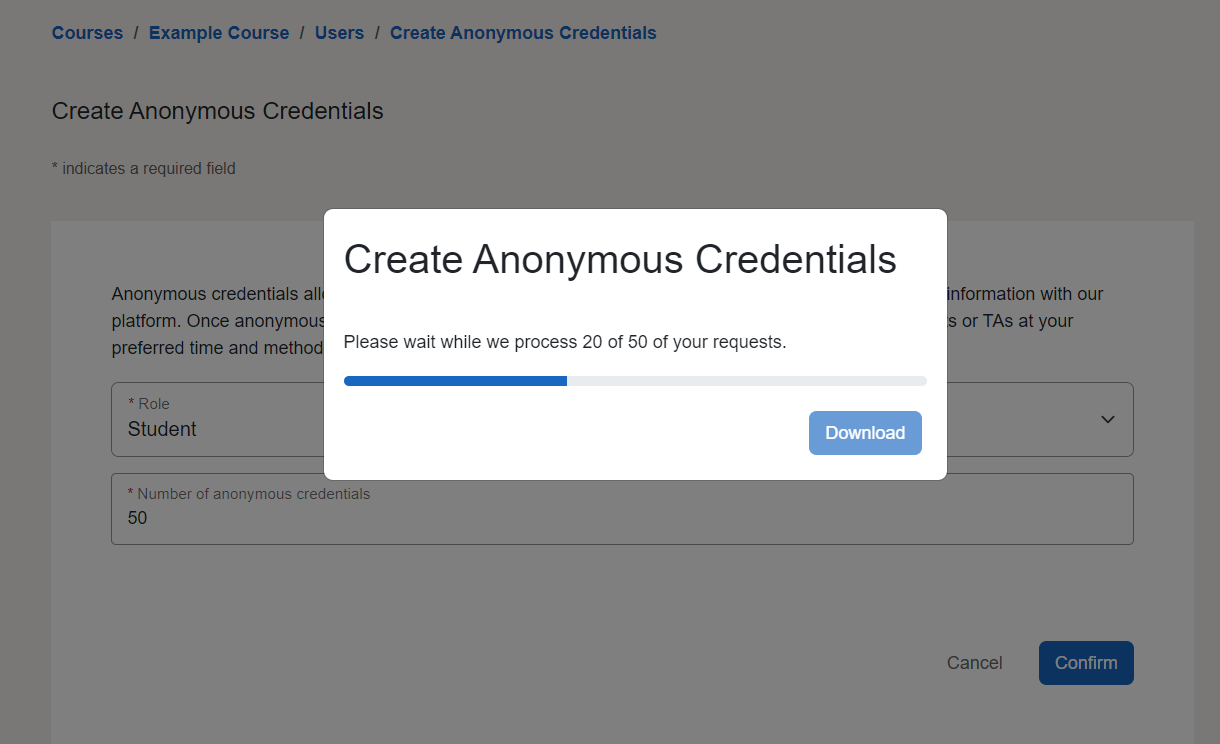
Once the anonymous credentials have finished being created, you can click the Download button on the dialog box. A CSV file containing the anonymous credentials will then be downloaded.
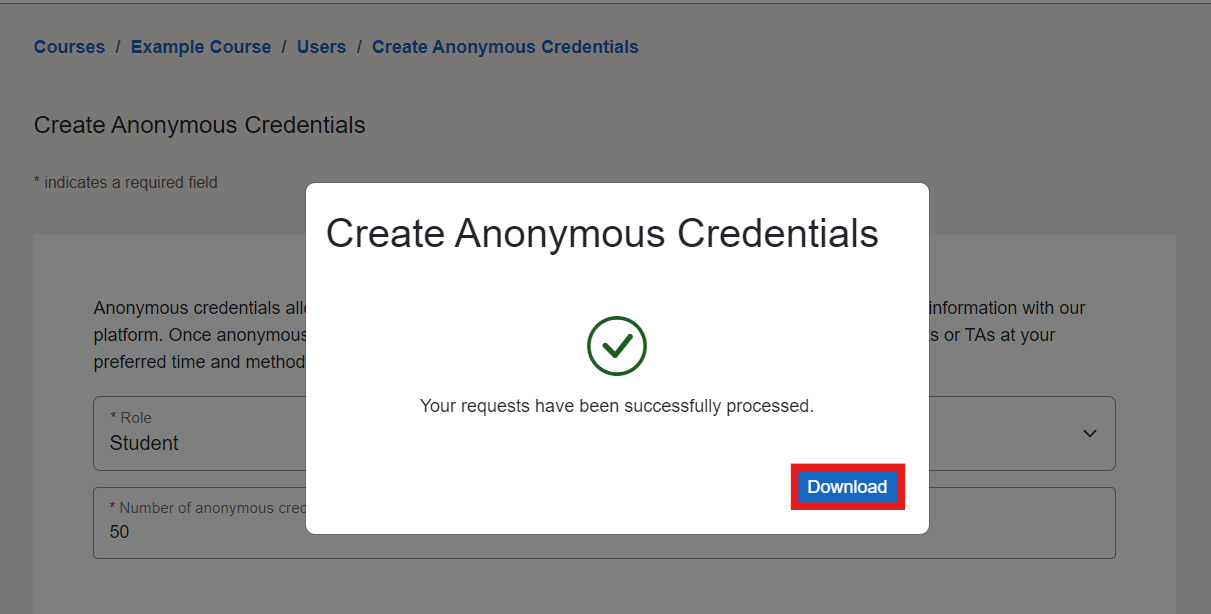
The CSV file will be named “credentials.csv” and contain 3 columns: role, name, and password. You are able to download the CSV file from this dialog box only once as we do not store passwords in our database.
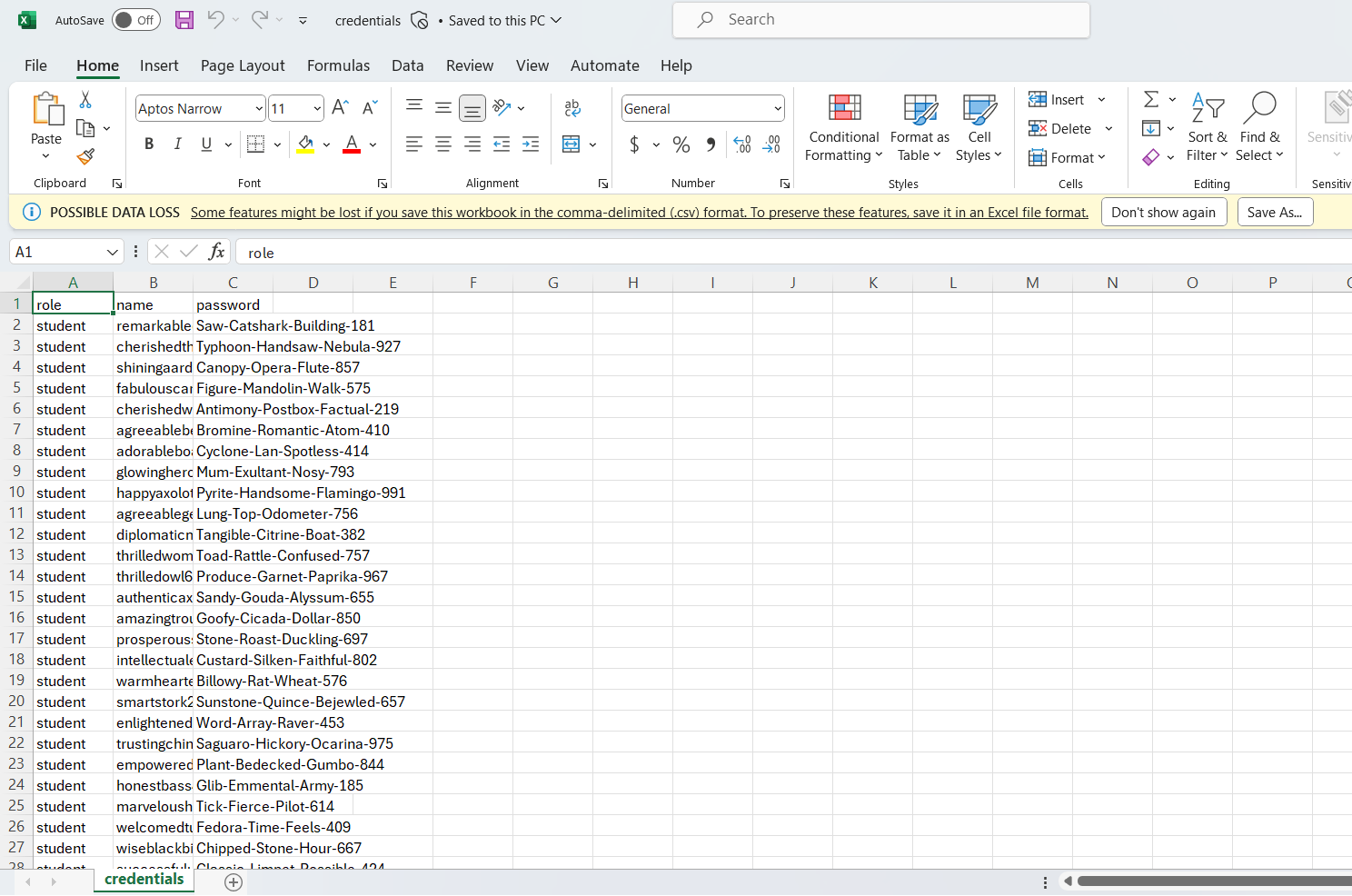
You are now able to invite your users following the steps below.
Important
A credential created for a course is restricted to that course (this does include any Cloud CTFs in the course itself) and cannot be utilized for accepting invitations, joining other courses via a course code, or joining a CTF via public registration.
Inviting Users¶
Students and TAs¶
Once you’ve created your course’s anonymous credentials, you’ll need to distribute these login credentials to each student or TA using a mechanism outside of the U.S. Cyber Range's platform. This is designed to ensure the anonymity of your students and TAs.
Important
Please remember to note the credentials you assign to different users so you can easily identify them later. Another way to differentiate between users is to ask them to show you their "Courses" page, which will display their username once they've logged in.
Once distributed, your students or TAs can log in to the U.S. Cyber Range using these credentials as described in the Logging In section below.
Note
With the Anonymous Users feature enabled, you cannot add students or TAs to the course through course codes, CSV imports, Google Classroom imports, or email invitations.
Instructors¶
Since instructors cannot utilize anonymous credentials, course admins will need to invite them to courses the standard way. Please visit the article titled Inviting Users to Your Course for more information on how to invite instructors.
Logging In¶
Students and TAs¶
Once the students and/or TAs have been given their anonymous credentials for their course in the Cyber Range, they can navigate to www.uscyberrange.org and click on Login.
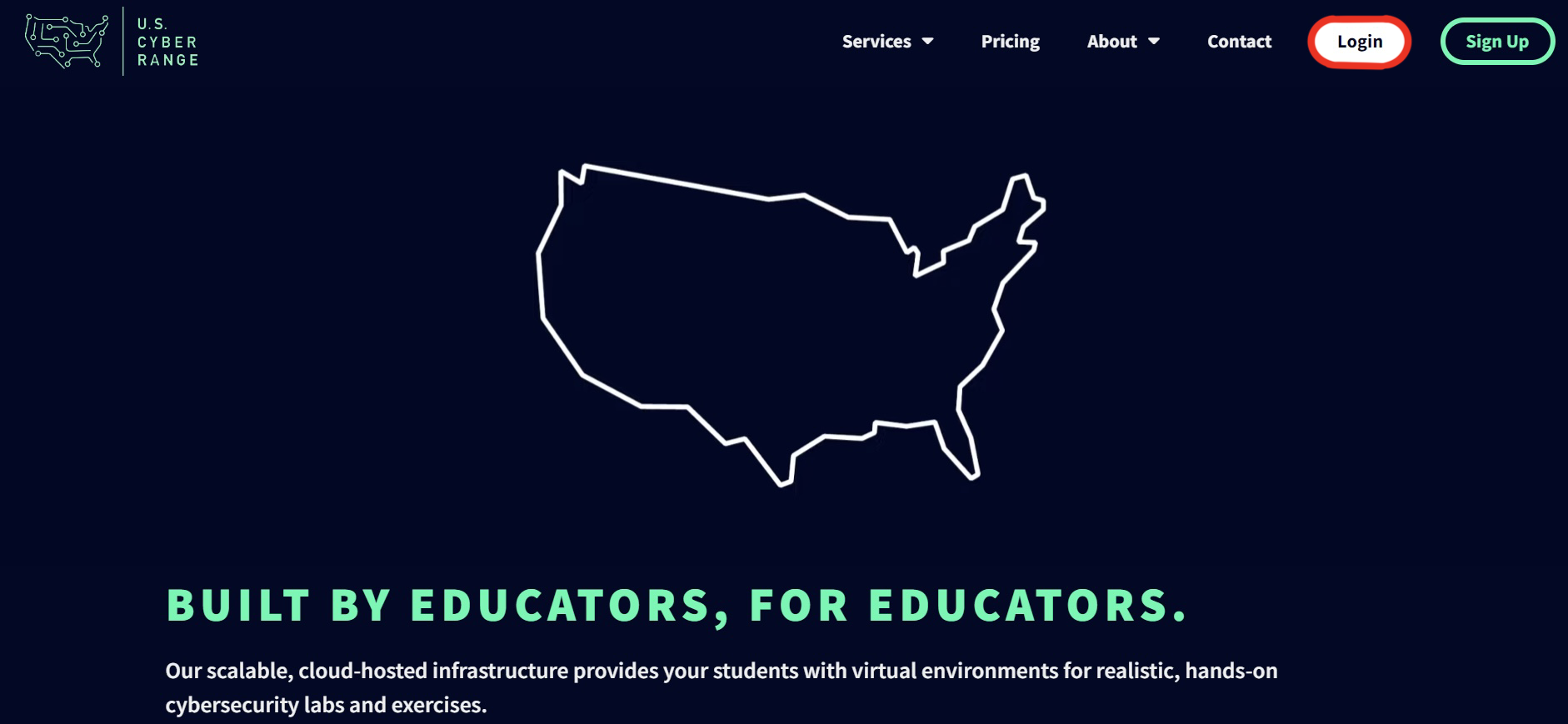
They can then select Sign in with a password from the following options:
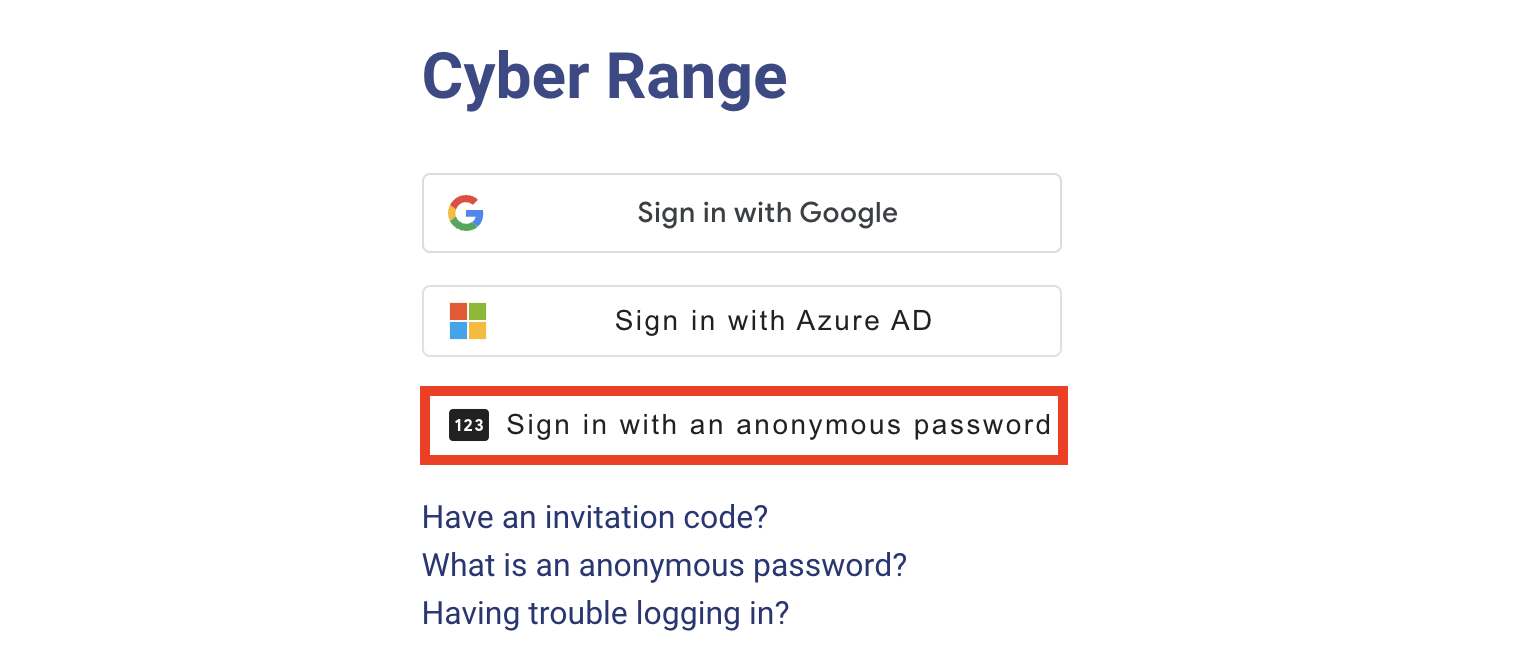
They will be then directed to the following page where they will be prompted to sign in with the username and password that they’ve been assigned.
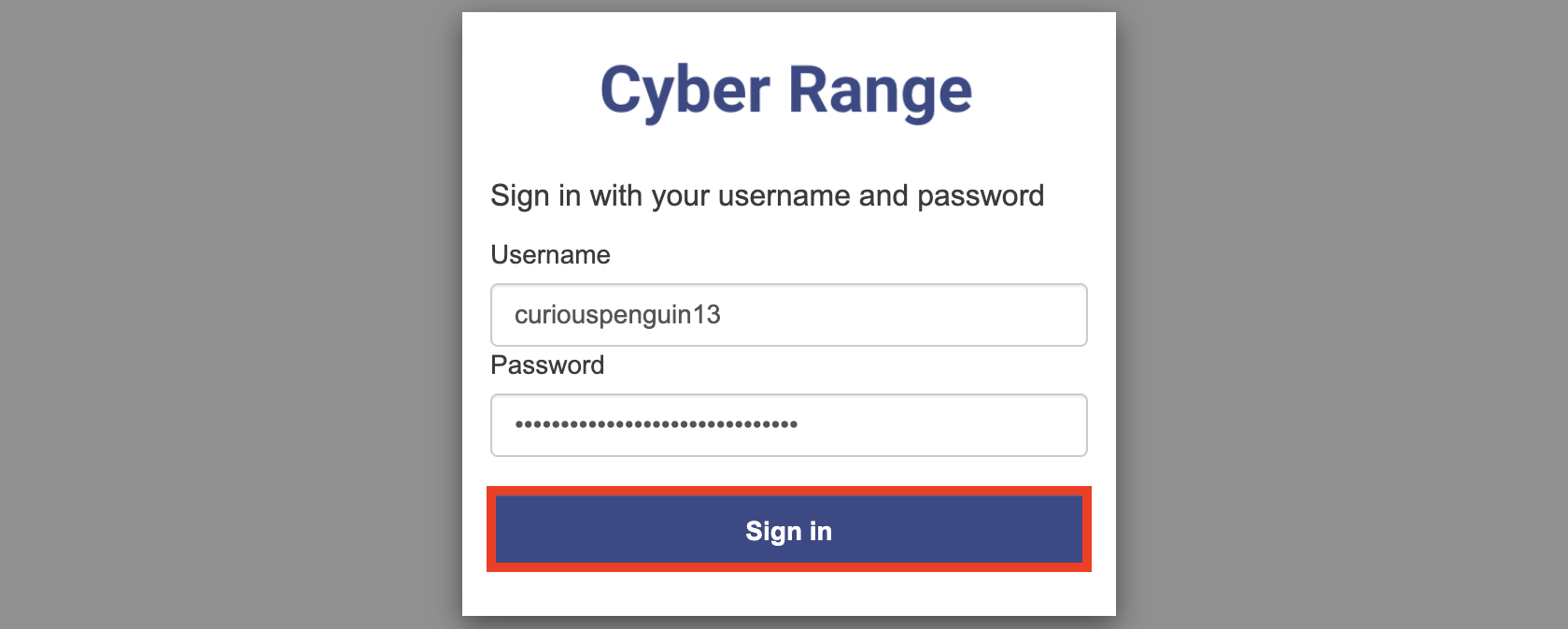
After they’ve successfully logged in and accepted the Terms and Conditions, they will be directed to their “Courses” page.
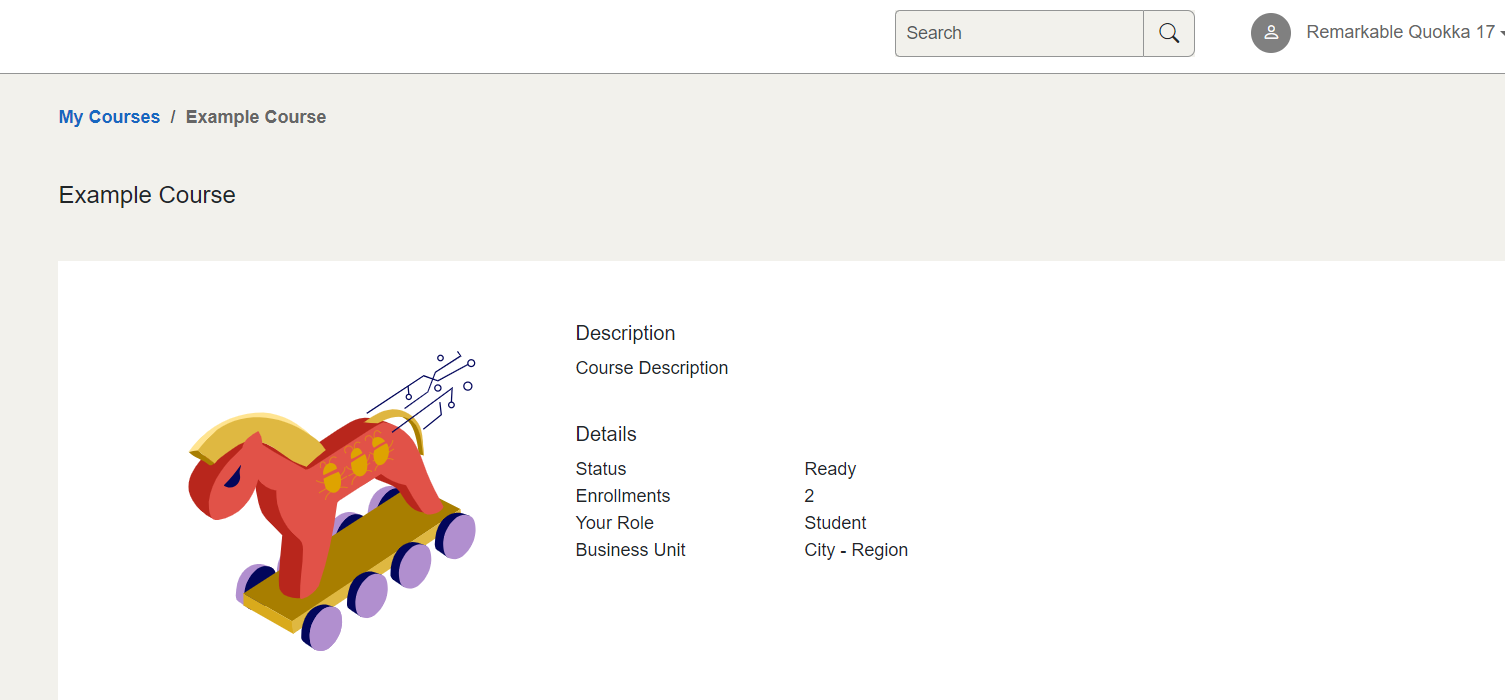
Instructors¶
Instructors can log in the standard way. Please visit the article titled How to Login to the Cyber Range for more information.
Interested in Using This Feature?¶
Important
The Anonymous Users feature applies to an entire organization. Once implemented, all courses within an organization will allow students and TAs to only join using anonymous credentials.
New Organizations¶
Please contact us as detailed in our New Organization Sign-Up article and mention the Anonymous Users feature in your request.
Existing Organizations¶
Please contact support if you are interested in implementing this feature for your organization.
Have a Question? Contact Support¶
We're here to help you. If you still have questions after reviewing the information above, please feel free to submit a ticket with our Support Team and we'll get back to you as soon as possible.
Thank You for Your Feedback!