Not Receiving Course Email Invitation¶
Email Invitation Troubleshooting¶
If you think you should have received a course invitation email from the U.S. Cyber Range but have yet to, please take the following troubleshooting steps:
Instructors¶
-
Check Spam and Trash: Look for an email from noreply@console.uscyberrange.org in your spam and trash folders.
-
Contact IT Support: If you are using a school associated email address, contact your school’s IT representatives to ensure they are not blocking emails from the Cyber Range domain. Please refer to our article titled School Network Restrictions to find our specific domains to add to the allow list.
-
Invitation Codes: Some schools and entire school districts block emails originating outside of the school domain for student accounts. If this is the case for your school, we recommend using an invitation code to invite students to join the U.S. Cyber Range. Please refer to the section titled Inviting Users with an Invitation Code to learn more about inviting users with an invitation codes.
Students and TAs¶
-
Check Spam and Trash: Look for an email from noreply@console.uscyberrange.org in your spam and trash folders.
-
Verify Email Address: Verify your email address with your instructor to make sure they are using the address you are expecting and ensure there is no typographical error.
-
Contact IT Support: If you are using a school associated email address, contact your school’s IT representatives to ensure they are not blocking emails from the Cyber Range domain. Please refer to our article titled School Network Restrictions to find our specific domains to add to the allow list.
-
Contact Instructor: Instructors can resend course invitations from the "Users" page in their U.S. Cyber Range course menu. If you think that you may have accidentally deleted the invitation, please ask your instructor to resend it.
Troubleshooting Invites to Users¶
On the "Users" page of a course, instructors and TAs can find which users have been invited and which users have accepted their invitations.
Underneath the "Login With" column, users that have successfully accepted their invitation and logged in will have a login icon based on their authentication method (Google or Microsoft).
Underneath the "Pending Since" column, users who have not accepted their invitation will have the original invite date still listed.
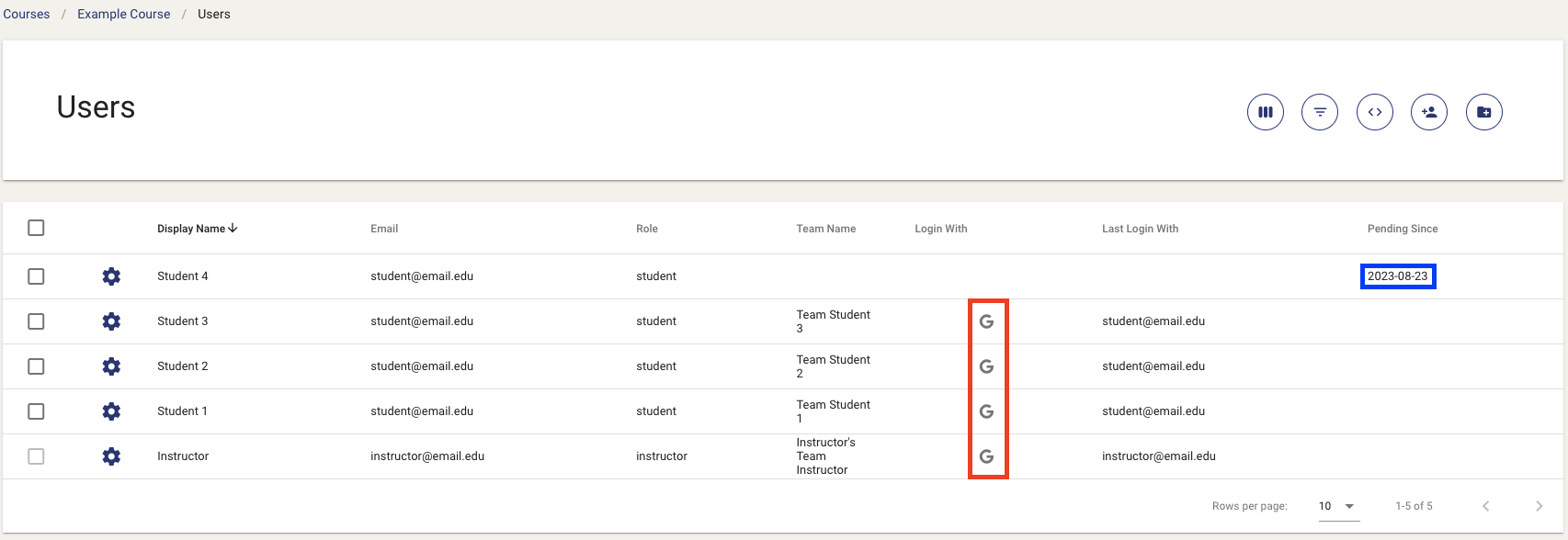
Note
If multiple invitations have been sent, the date listed under the "Pending Since" column will only show the date of the first invitation sent.
Have a Question? Contact Support¶
Important
Students, please reach out to your instructor who can submit a ticket to our Support Team on your behalf.
We're here to help you. If you still have questions after reviewing the information above, please feel free to submit a ticket with our Support Team and we'll get back to you as soon as possible.
Thank You for Your Feedback!