How to Accept a Shared Environment¶
Abstract
Shared environments are environments that instructors copy and can send through email to other instructors for use in their courses or testing. This article goes into how to accept an environment that is shared with you.
How to Accept a Shared Environment¶
-
When you are sent a shared environment, you should receive an email with a one-time invitation link
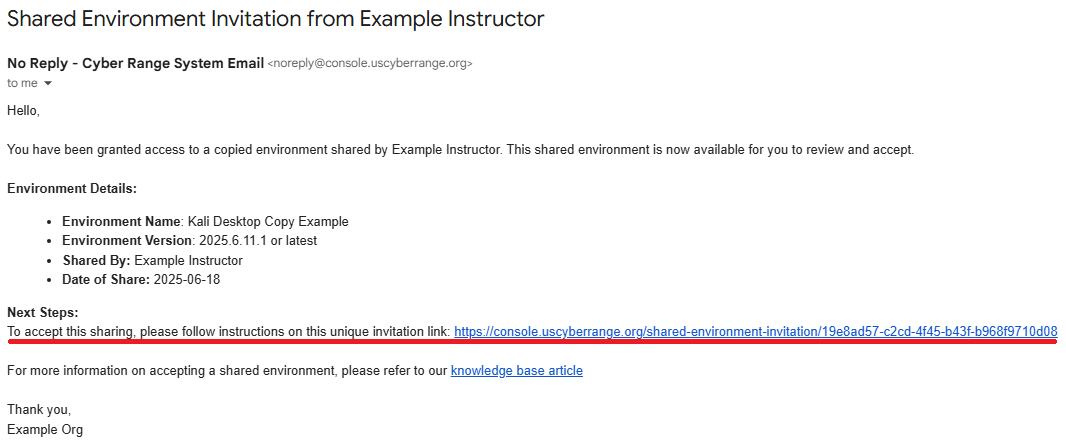
-
Click the link to accept the shared environment and you will be directed to the login page, where you will authenticate into your Cyber Range account
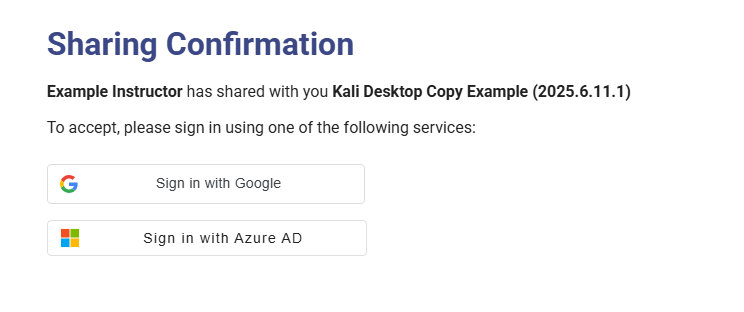
-
After authenticating, you will be directed to the information page for the shared environment, where you can deploy it into your own courses
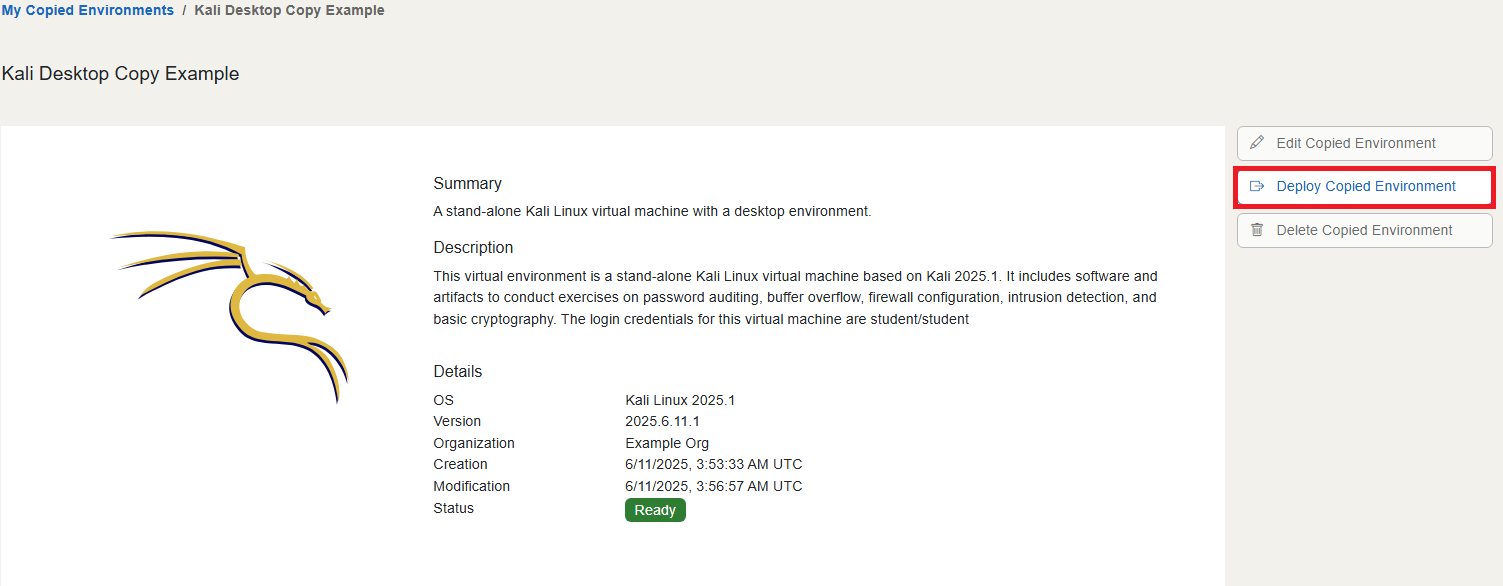
Note
If you are in multiple organizations, after authenticating you will be prompted to choose which organization you would like to save a copy shared environment to.
Sharing Methods¶
When receiving a shared environment, it can be either a linked or copied environment.
Linked Sharing¶
Link shared environments belong only to the instructor who copied the environment originally. By link sharing their copied environment, the instructor is granting you access to an environment that they created and that only they can edit.
You can create exercise environments from link shared environments as normal, as well as remove your access to the environment from your My Copied Environments page. The owner of the link shared environment can revoke your access to the environment at any time, though exercise environments you created from it will still function. Having access to a link shared environment also does not count against any limits on copied environments, as you are not the owner.
Copied Sharing¶
Copy shared environments gives you ownership of a copied environment originating from the instructor you received it from. This allows you the ability to edit the shared environment for your own courses as you like.
You can create exercise environments from the copy shared environment, as well as delete it from your My Copied Environments page as needed. Your access to the shared environment cannot be revoked, as you own your version of the environment. However, copy shared environments do count towards total limits on copied environments.
For more information on limits or other information on copied environments, please visit our article titled Copied Environment Management Overview.
For more information on deleting shared environments, please visit our article titled How to Delete a Copied Environment.
Have a Question? Contact Support¶
We're here to help you. If you still have questions after reviewing the information above, please feel free to submit a ticket with our Support Team and we'll get back to you as soon as possible.
Thank You for Your Feedback!