User Direct Pay¶
Note
User Direct Pay is currently only available for Flat Rate Plans. Please visit our Plans article to determine if your plan includes User Pay.
What is User Direct Pay?¶
User Direct Pay allows organizations to distribute the costs of the Cyber Range to their users. When enabled, any user enrolling in a course must pay. Rather than being charged monthly, users make a one-time payment for course access. Organizations aren’t charged for these courses, making this feature ideal for universities where students cover their own costs.
Enabling User Direct Pay¶
User Direct Pay can be enabled whenever a new course is being created. This way, you can use this feature on a course by course basis. When creating a course, scroll down to "Payment" and then click on the arrow on the right side.
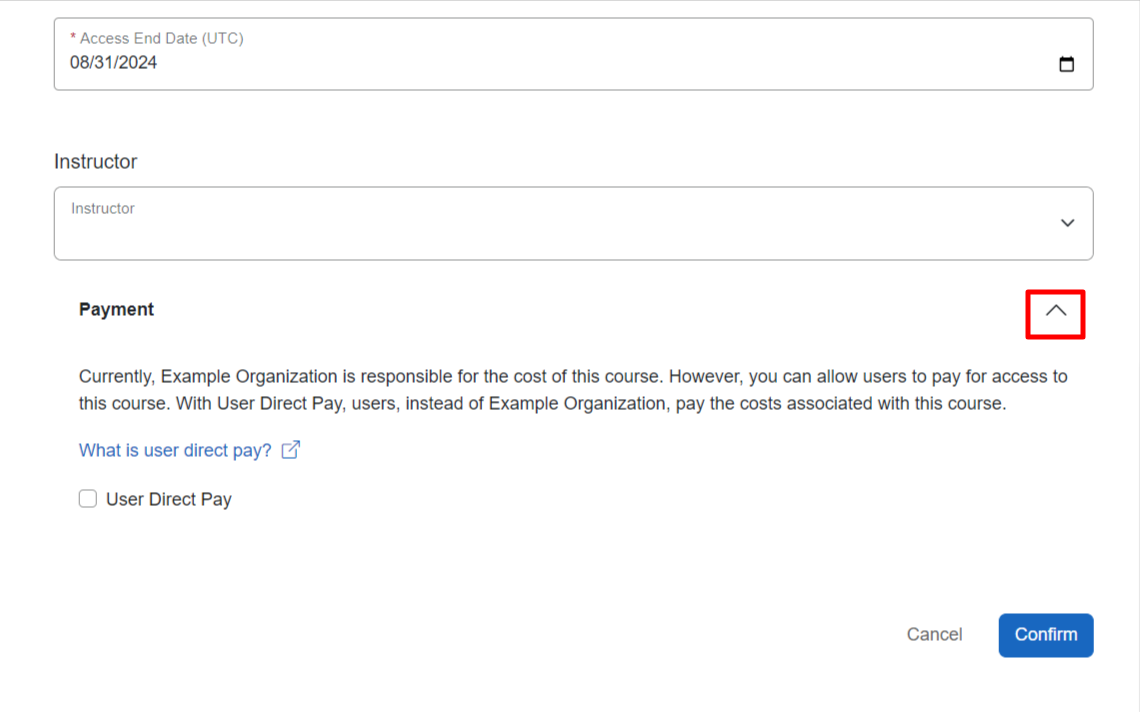
From here, you will be presented with the option to enable User Direct Pay. The cost that will be charged to users can be found when you check the "User Direct Pay" box. Please keep in mind that costs will vary depending on your course length and plan type.
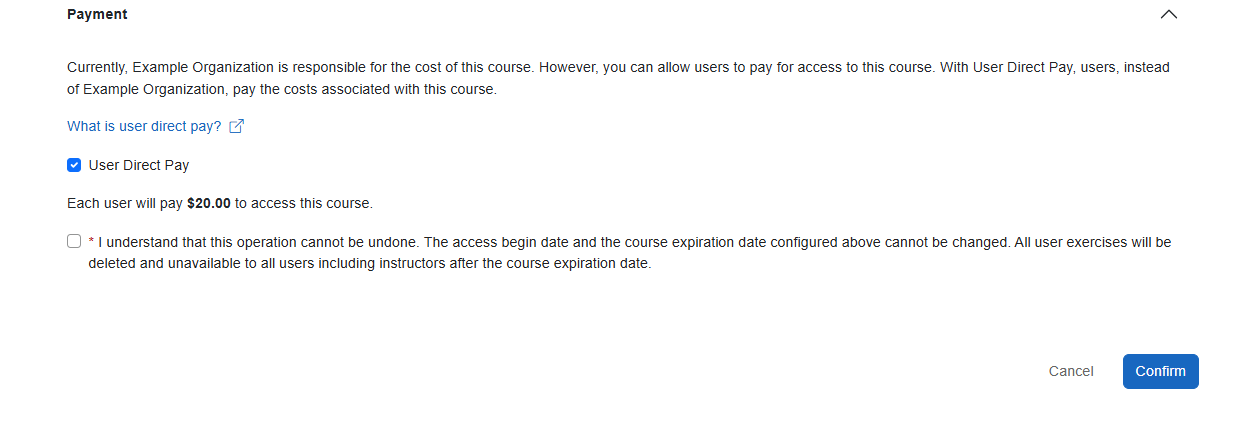
You can control user access by editing the User Access Begin date and Expiration date. We recommend setting these dates similarly to your Course Start and End dates.
How Do Users Pay?¶
Once your new course has been created, the next step is inviting your users, which is detailed in our article titled Inviting Users to Your Course.
Instructors¶
If an instructor has been invited by a course admin, they will be directed to pay once they have accepted the invitation they’ve been sent. However, if an instructor has requested a course themselves, they’ll be prompted to make a one-time payment the first time they access the course after the course has been approved. After either process, instructors will then follow the same directions for students and TAs as described below.
Students and TAs¶
Once users have accepted their invitations, they will be automatically prompted to make a one-time payment for access to the Course. When they accept their invitation or input their registration code, users will be presented with this message:
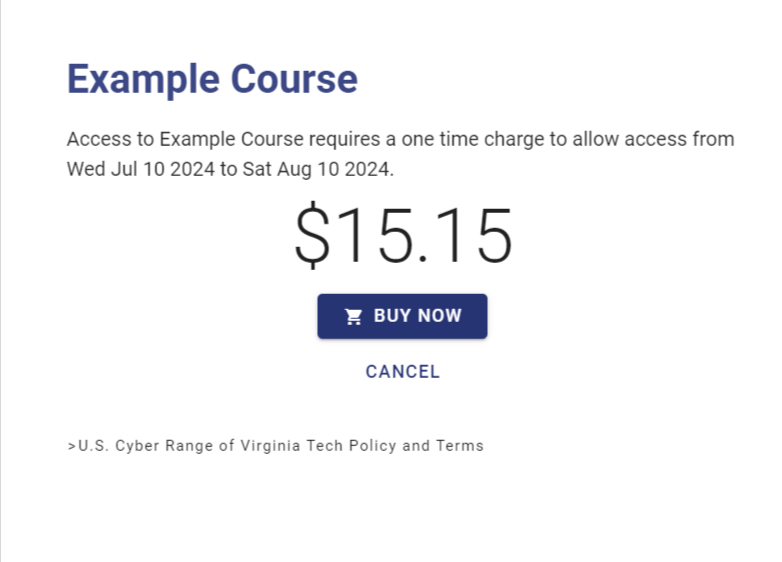
After clicking on the "Buy Now" button, users will be redirected to our Payment page at QuikPay where they can find the total amount they're being charged along with the course they are paying for. Pre-populated and fixed fields will appear detailing the following information:
- Amount Due
- U.S. Cyber Range of Virginia Tech (Type of payment. For course payments, this will be Course Registration Fees.)
- Registrant Name
- Course Name
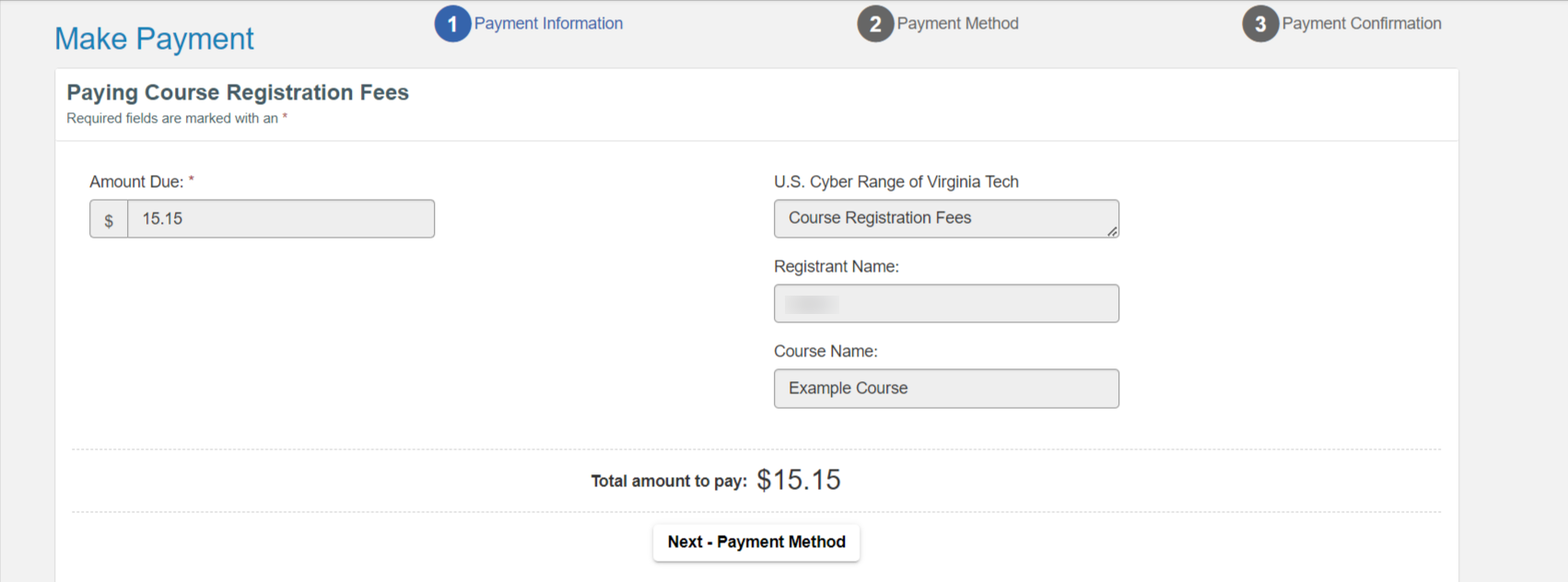
Next, users will be prompted to enter their preferred payment method. Payments can be made by a credit/debit card or eCheck, as shown in the screenshot below:
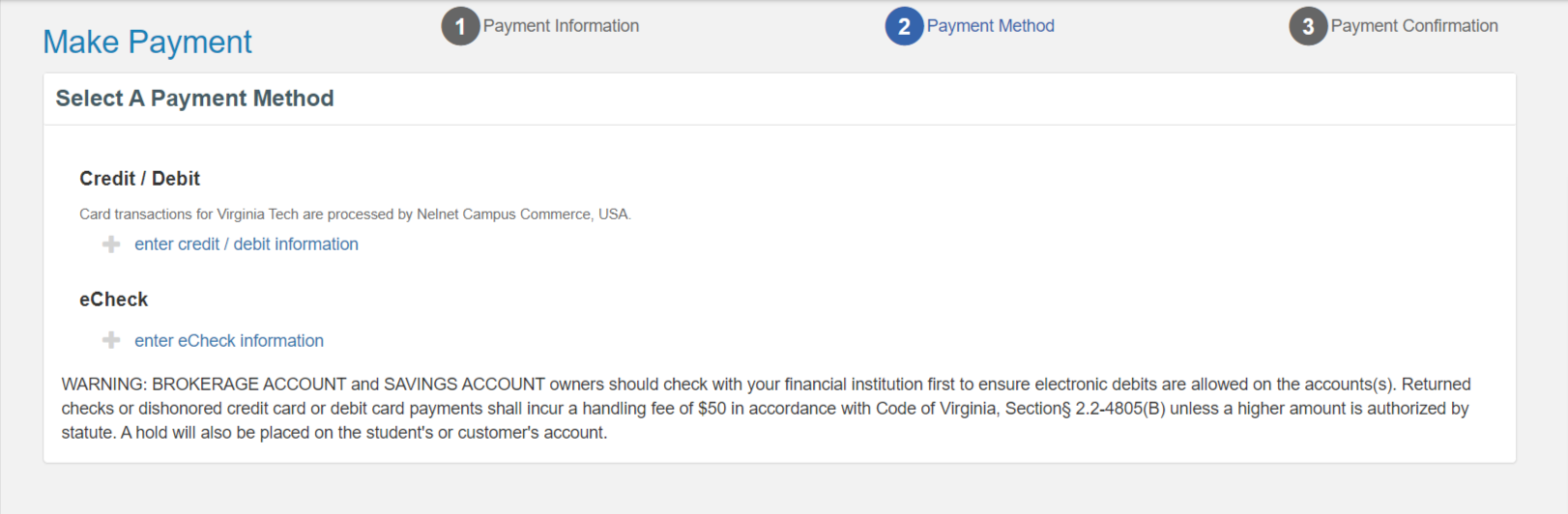
Once users have submitted their payment, they will be automatically redirected to the Exercise Area where they can now access the Course.
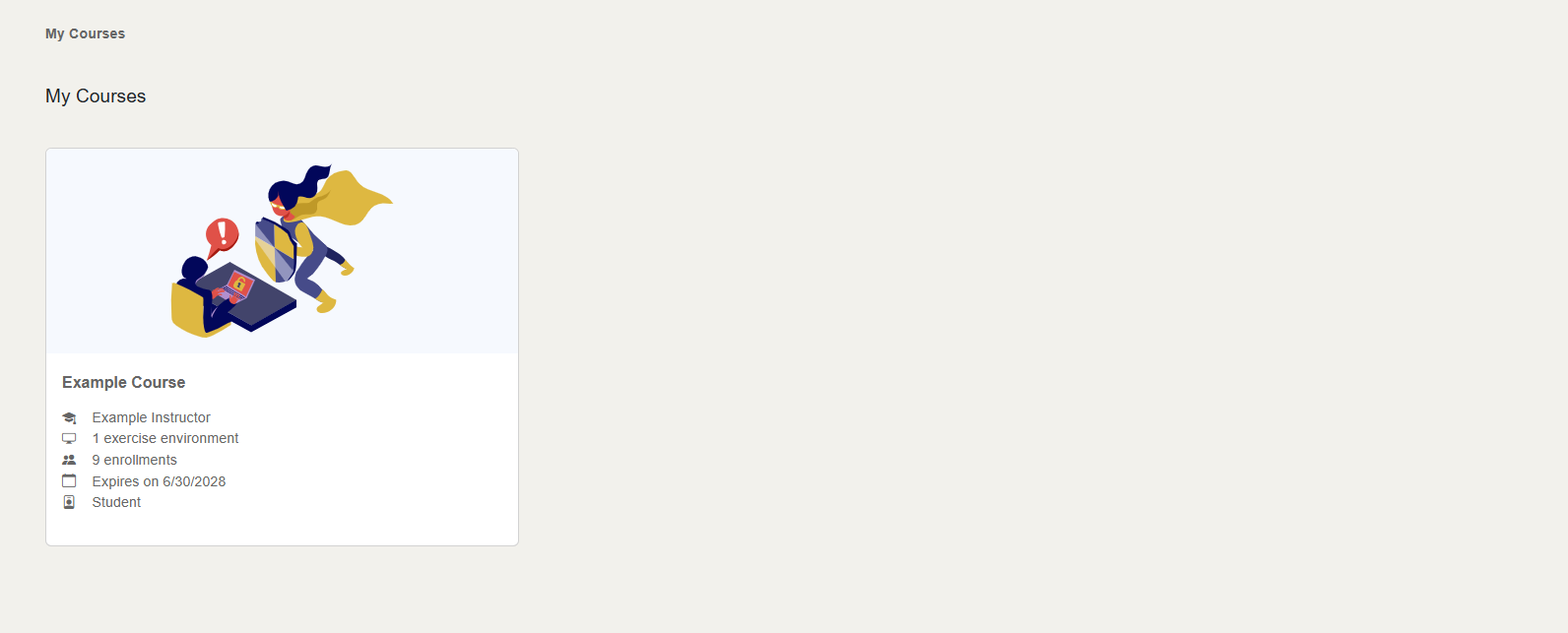
Important
U.S. Cyber Range of Virginia Tech Refund Policy Once users have logged into the range, the course fees are non-refundable, and course fees will not be reduced. Users who must withdraw from a course for medical, military, or other emergencies will be evaluated and disposed of on a case-by-case basis. If you have questions or need assistance, please contact our business office at 540-231-4759 or by email at uscyberrange@vt.edu.
User Access to Exercise Environment in Direct Pay Courses¶
Instructors teaching direct pay courses can access their exercise environment up to 30 days before the course start date under certain conditions. This early access allows instructors and course administrators to prepare and customize the exercise environment, ensuring it is ready to support student learning. Access times for each role in a direct pay course are outlined below:
-
Instructors: Enrolled instructors can access their own exercise environment up to 30 days early.
-
Course Administrators: Course admins can access any instructor’s exercise environment up to 30 days early to assist with preparation.
-
Students and TAs: Both students and TAs gain access after the course has started and once they've completed payment.
Have a Question? Contact Support¶
We're here to help you. If you still have questions after reviewing the information above, please feel free to submit a ticket with our Support Team and we'll get back to you as soon as possible.
Thank You for Your Feedback!