Cloud CTF Overview¶
Abstract
This article provides a general introduction and overview of the U.S. Cyber Range capture the flag platform, known as Cloud CTF.
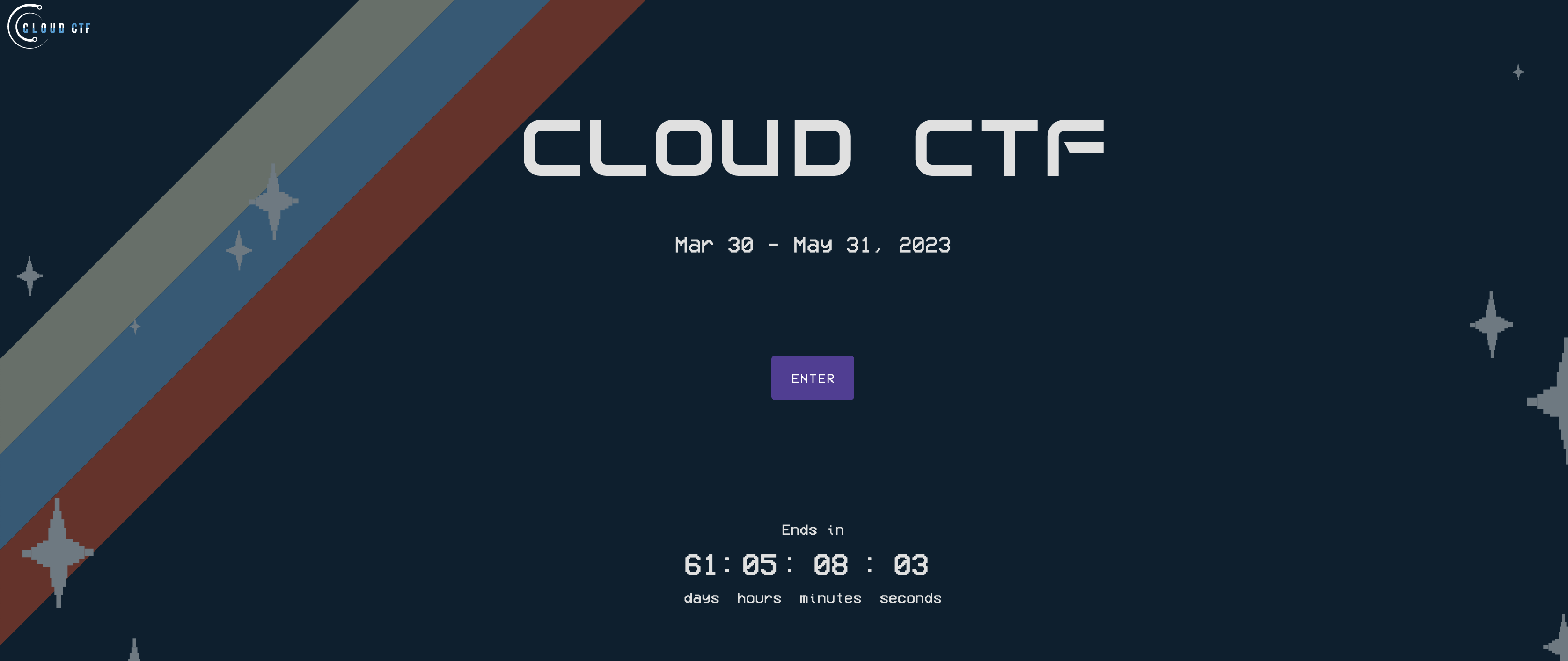
What is Cloud CTF?¶
Cloud CTF is a fully featured U.S. Cyber Range capture the flag platform designed for simplicity and runs in a safe and secure environment in the cloud. It can be deployed from the Exercise Area of the U.S. Cyber Range for CTF competitions, labs, student practice, and more.
Note
Our Cloud CTF platform offers a variety of challenges for students to solve. These challenges vary in difficulty, and therefore, the skill level and time needed to complete them varies as well. Please note that our Cloud CTF is a supplemental way to learn after students already have a basic understanding of these subjects. The instructions in the challenges are typically minimal. Students are encouraged to do their own detective work with different search engines and tools to solve challenges.
Cloud CTF Features¶
Cloud CTF Roles¶
Cloud CTF has two levels of user roles: Admins and Players.
CTF Admin (Instructors/TA’s) – U.S. Cyber Range Instructors and TA’s are referred to as Admins in Cloud CTF and can perform a wide variety of tasks for CTF administration, such as importing or creating challenges, changing CTF settings such as start and end times, adding users to the CTF, and much more. If you are an instructor or TA, please visit the article titled Getting Started in Cloud CTF for CTF Admins.
CTF Player (Students/Guests) – U.S. Cyber Range Students and Guests are referred to as Players in Cloud CTF and solve challenges from a variety of categories selected by CTF Admins that enhance the cybersecurity education experience. Players will be able to view and solve challenges, view team statistics, and view the progress and placement of all teams participating in the CTF. If you are a student or guest, please visit the article titled Getting Started in Cloud CTF for CTF Players.
Challenges¶
Note
We do not provide step-by-step instructions on how to solve specific CTF challenges. This is intended to reduce the possibility of CTF players finding the instructions online, enhancing their learning experience.
Our challenge format consists of a challenge name, description, a hint (if desired), and a flag. The goal of our Cloud CTF challenges is to identify the flag based upon the description of the challenge.
For each challenge, there will be artifacts and hints that the students can use to help solve the challenge. Depending on the challenge, text will display to show that students have correctly or incorrectly answered the challenges and may provide a hint or some sort of clue of what the answer could be.
Our challenges range in difficulty. You can identify more complex challenges that require more time or skill level by the point value associated with it. For example, a challenge with a point value of 5 is more geared toward beginners, and a challenge with a point value of 15 would require a higher skill level and knowledge to complete. As the point values vary, the more difficult challenges will award more points for a team while in competitions.
Tip
Instructors can edit and view the answers for challenges on the "Edit a Challenge" page. To access this page, enter the Cloud CTF, select the challenge you would like to edit or view the answers for, and select the "Edit" icon in the bottom left.
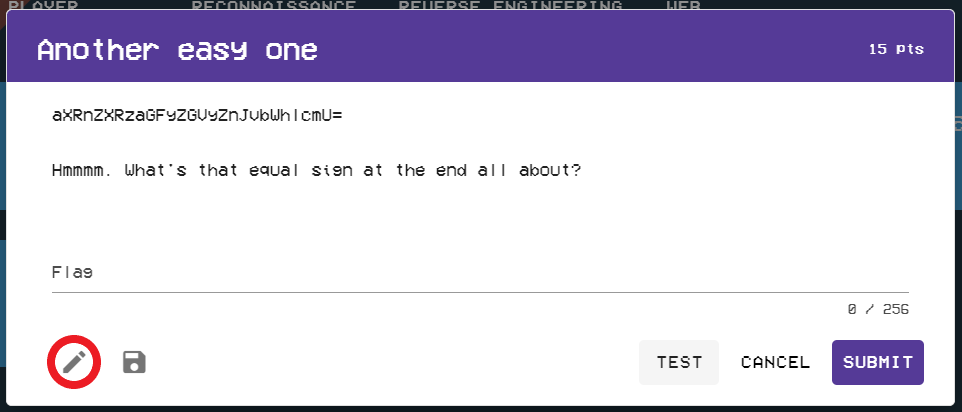
Once you are on the "Edit a Challenge" page, you can edit the challenge information, including the name, description, points, type, and flag. From here, you can also add artifacts and hints, adjust the category of and the maximum number of attempts for the challenge, and write tags, notes, and a solution.
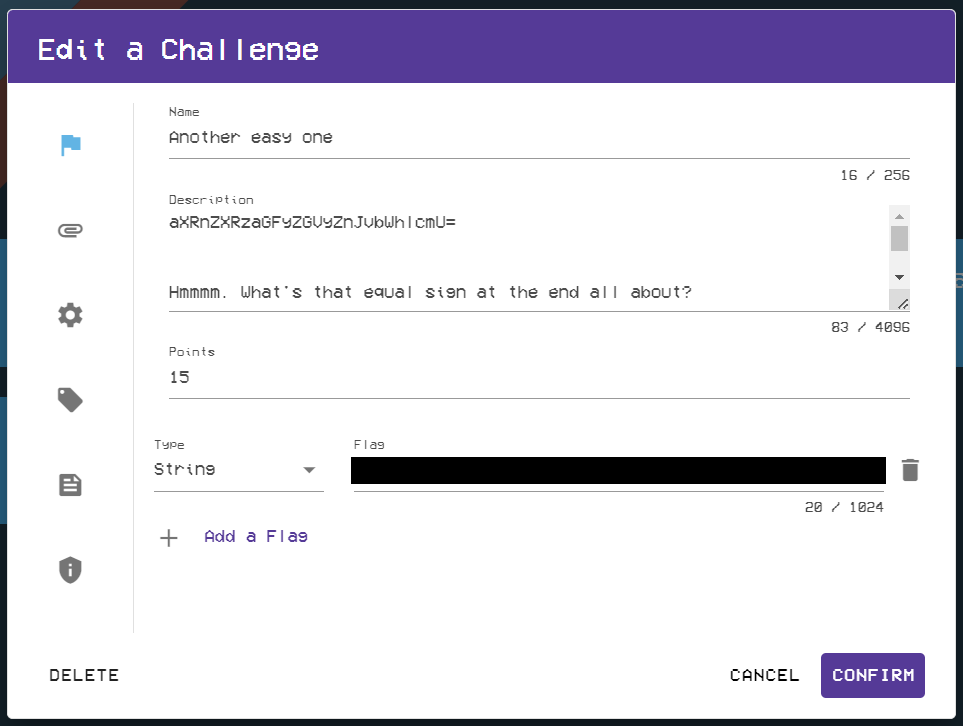
Challenge Environments¶
“Challenge environments” are virtual environments that emulate the functions of a physical computer, accessible within a CTF challenge. Please visit the article titled How Long Does It Take a Challenge Environment to Launch? for more information on challenge environments and their launch times.
Challenge Library¶
Cloud CTF comes with an extensive CTF challenge library that allows instructors to import challenges directly into a CTF environment. This exciting feature even gives instructors the ability to create and add custom challenges to a personal challenge library so that they can be saved for future competitions. Please visit Creating Challenges from Scratch for more information.
Note
Challenges added to a personal challenge library cannot be shared or viewed by other CTF Admins within your organization.
If you are a CTF Admin, please visit the article titled Cloud CTF Challenge Management for further instruction on creating, importing, and managing Cloud CTF challenges.
If you are a Player, please visit the article titled How To Solve A Challenge in Cloud CTF.
Team Management¶
Cloud CTF allows for both Admins and Players to perform Team management tasks.
CTF Admins - Admins have the ability to view, create, remove, and edit all teams within a Cloud CTF environment. For detailed instructions related to Team Management, please visit the article titled Team Management for CTF Admins.
CTF Players - In Cloud CTF, all players are on a team even if they are playing by themselves. Permissions of players on teams are controlled by the CTF settings set by the Admin and your role within the team. For detailed instructions related to Team Management, please visit the article titled Team Management for Team Leaders and CTF Players.
Public and Private CTF Competitions¶
Note
Public registration is not supported in all plan types. Please contact support if you require public registration for your Cloud CTF competition.
Cloud CTF allows for both public and private CTF competitions. Public CTF competitions enable users from outside the U.S. Cyber Range to participate in a CTF, and can be created by enabling public registration in the Admin settings of a Cloud CTF environment. Private CTF competitions are the default in Cloud CTF and are available only to users enrolled in a U.S. Cyber Range course.
CTF Admins - Admins can learn more about creating a public or private CTF competition by viewing the Getting Started in Cloud CTF KB article for CTF Admins.
CTF Players - Players can learn more about joining a public or private CTF competition by viewing the Getting Started in Cloud CTF KB article for CTF Players.
Statistics¶
Cloud CTF provides statistics that give insight into challenges, players, and team progress by way of the main scoreboard, team statistics feature, and admin challenge statistics board.
While the main scoreboard displays team progress and scores, and can be viewed by both Admins and Players of a CTF competition, Cloud CTF Admins have the ability to view team specific statistics by utilizing the Team board, and can view challenge statistics by way of the Statistics board.
Automated Start and End Times for CTF Competitions¶
CTF Admins have the ability to set start and end times for a Cloud CTF environment. This removes the need for manual intervention when needing to start or stop a competition. Please visit the article titled Setting Cloud CTF Start and End Times for detailed information on controlling the lifespan of a CTF environment or competition.
Themes¶
Cloud CTF comes with a selection of built-in themes that allow CTF Admins to easily choose from a variety of styles that suit their needs. To learn more about changing themes, please visit the article titled Changing CTF Themes for Cloud CTF Admins.
Resources¶
Note
To get started with Cloud CTF, please refer to the article titled Getting Started in Cloud CTF.
The Cyber Range records and posts Cloud CTF set-up videos and Workshops hosted by our director and other members of our team that cover specific Cloud CTF challenges and topics. Please visit the following Youtube playlists to view our Cloud CTF set-up videos and our Workshops:
Have a Question? Contact Support¶
If you experience any issues starting or viewing Cloud CTF in your web browser, please refer to the article titled Can't Launch Cloud CTF for helpful tips on resolving the matter.
We're here to help you. If you still have questions after reviewing the information above, please feel free to submit a ticket with our Support Team and we'll get back to you as soon as possible.
Thank You for Your Feedback!