How To Join a Course¶
Abstract
This article details the process for students joining a course on the U.S. Cyber Range. If you are an instructor trying to invite students, please refer to the article titled Inviting Users to Your Course for more information.
Options for Joining a Course¶
Note
If your instructor is utilizing the User Direct Pay feature, the sign-up process may differ slightly. Please see our article titled Student User Pay Guide if your course requires payment.
There are two ways your instructor might invite you to join a course in the Cyber Range Exercise Area:
-
Invitation Link: They can send a unique, single-use email invitation link which you can click on to access the course. For further details, please visit the section titled Joining a Course via an Invitation Link.
-
Invitation Code: They can provide you with a 12 digit alpha-numeric course invitation code (for example: CBQYX4L3JOR3) that you can enter to self-register for a course. For further details, please visit the section titled Joining a Course via an Invitation Code.
Both methods will associate the course with your U.S. Cyber Range account, so you should always use the same OpenID provider and login credentials whether you are accepting an invitation or using an invitation code.
Joining a Course via an Invitation Link¶
-
Follow the link provided in the email from noreply@console.uscyberrange.org. If you haven't received an email but believe you should have, please check your spam folder first.
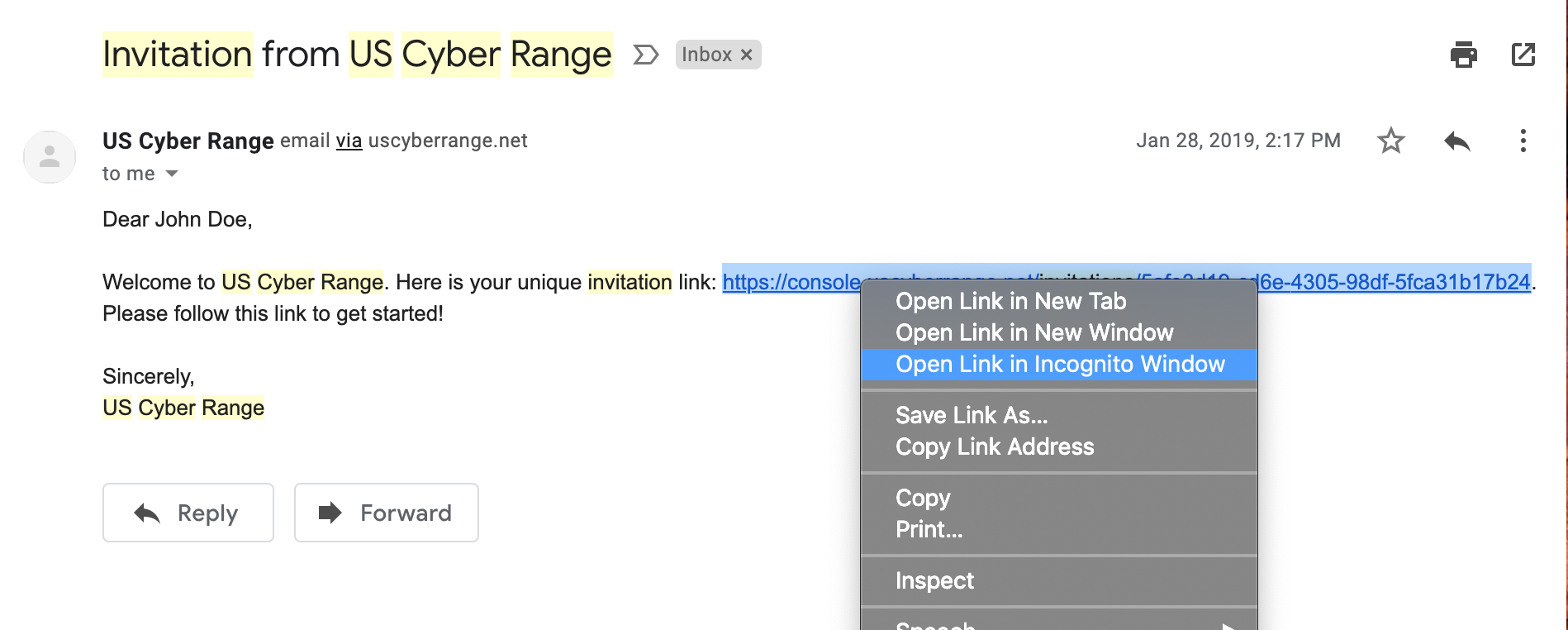
-
Select the OpenID provider of your choice from the available options and enter your credentials for that provider. For subsequent access to the Cyber Range, you can navigate to the U.S. Cyber Range Exercise Area.
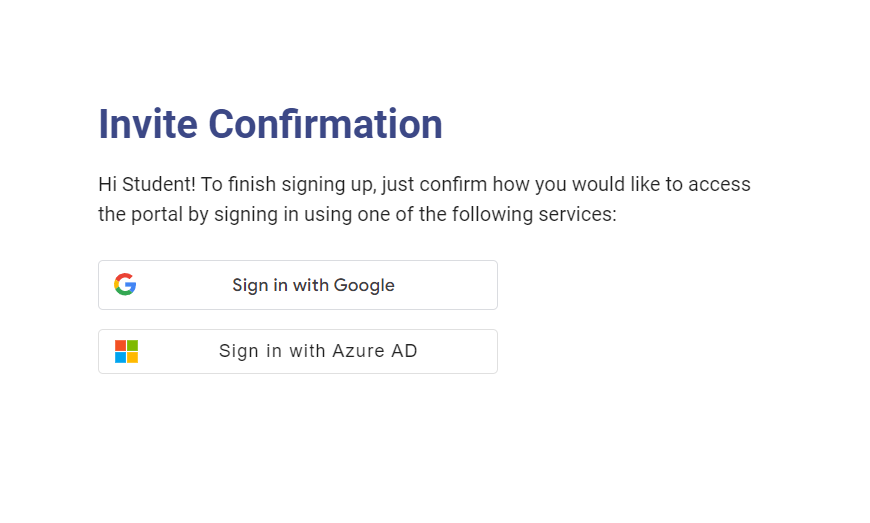
Joining a Course via an Invitation Code¶
-
You can self-register with an invitation code by simply navigating to the U.S. Cyber Range Course Registration page (console.uscyberrange.org/register) and entering in your instructor-provided invitation code.
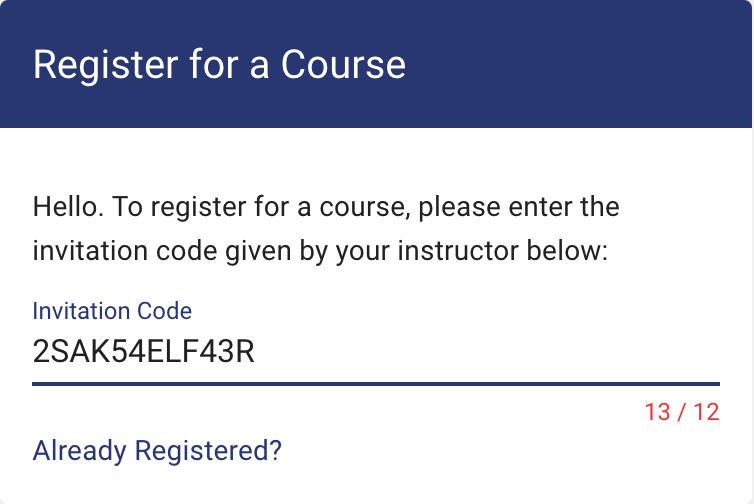
-
You can now select the OpenID provider of your choice from the available options and enter your credentials for that provider. For subsequent access to the Cyber Range, you can navigate to the U.S. Cyber Range Exercise Area.
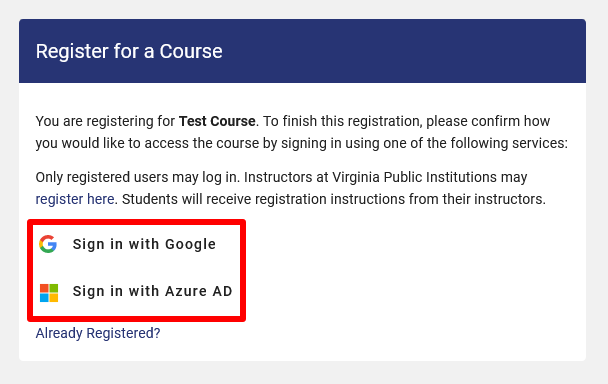
Accepting Agreements¶
After joining your course via an invitation link or invitation code, you will need to accept the U.S. Cyber Range Exercise Area Acceptable Use and Data Collection Policy. You will only need to accept the agreement once.
-
Click the Continue button.
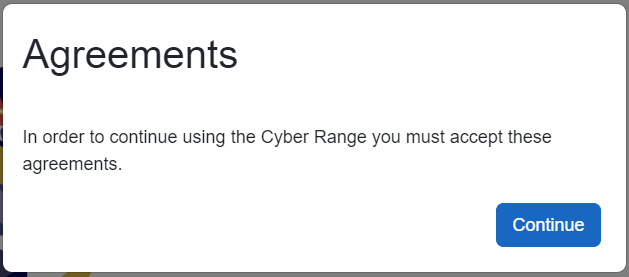
After clicking the Continue button, a dialogue box containing the U.S. Cyber Range Exercise Area Acceptable Use and Data Collection Policy will appear.
-
Please carefully read through the policy. If you accept the terms, check the box that reads "I agree to the terms of this agreement" and then click the Accept button.
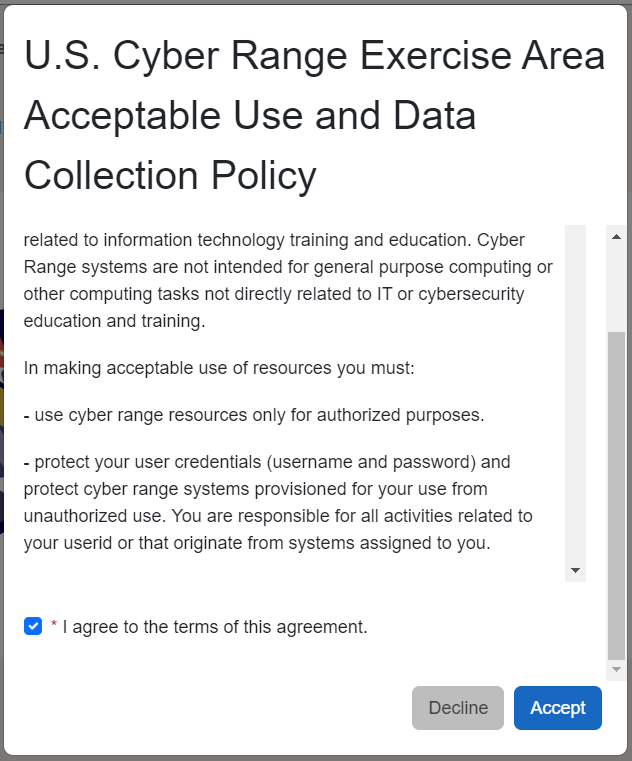
-
You should now find your course and any available exercise environments displayed underneath the "Exercise Groups" header.
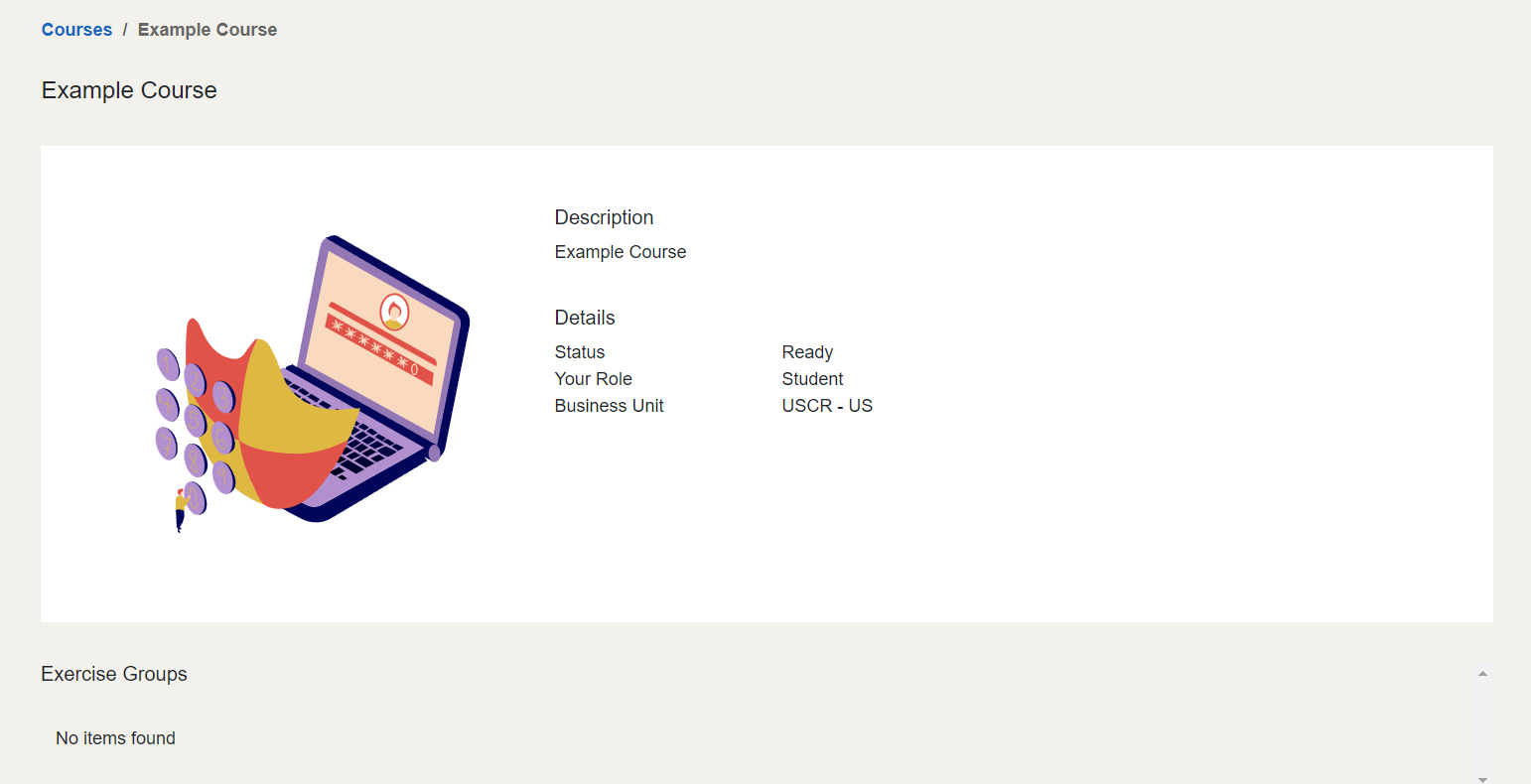
For information on how to utilize the Cyber Range, please refer to the article titled Student Quick Start Guide.
Have a Question? Contact Support¶
Important
Students, please reach out to your instructor who can submit a ticket to our Support Team on your behalf.
We're here to help you. If you still have questions after reviewing the information above, please feel free to submit a ticket with our Support Team and we'll get back to you as soon as possible.
Thank You for Your Feedback!